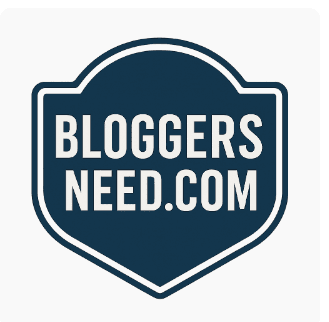Are you experiencing a fatal error on your website? Don’t worry – we’ve all been there. It can feel overwhelming and like a huge roadblock to getting your site up and running again. But don’t fret; with the right knowledge and guidance, fixing this pesky problem is totally doable.
In this article, I’m going to share my expert advice on how to troubleshoot and fix a fatal error in WordPress. You’ll learn how to identify issues that might be causing this error, as well as useful tips for resolving it quickly and efficiently. No need for panic – let’s get started!
I know from experience just how annoying these kinds of errors can be, but rest assured there are solutions available. By having an understanding of what causes them and following the steps outlined in this article, you’ll have your site back up and running before you know it. So grab yourself a cuppa tea (or pour yourself a glass of wine!) and let’s dive into solving those dreaded WordPress fatal errors together!
What To Do After Seeing A Fatal Error Message In WordPress
Hey there. If you’re seeing a fatal error message in WordPress, don’t panic – it’s not the end of your website! This kind of issue can be fixed quickly if you follow these steps.
First things first: take a screenshot of the error message and make sure to include any links or tech support information that may appear on the page. Then copy & paste the full error message into a text file for future reference – this will help us troubleshoot later down the line.
Once you have all that saved up, try reloading the page several times from different browsers (Chrome, Firefox, Safari, etc.) – this might fix certain issues like ‘memory problems’ or ‘plugin conflicts’ without having to do anything else. If that doesn’t work though, it’s time to dig deeper.
Troubleshooting Fatal Error Messages On Wordpress
When it comes to troubleshooting fatal error messages on WordPress, the process can be intimidating at first. But don’t worry – with a little patience and some know-how, you’ll have your website up and running again in no time. Here are some tips for resolving common issues:
- Check Your Web Host’s Error Logs: Most web hosting providers will keep detailed logs of any errors that occur on their servers. These logs can provide valuable information about what might be causing the issue and how to fix it.
- Try Reinstalling Plugins or Themes: If you’ve recently installed a plugin or theme, try uninstalling it from your site and then reinstalling it again. This could help resolve any conflicts between plugins or themes that may be causing the problem.
- Contact Support: If all else fails, contact your web host’s support team for assistance. They should be able to diagnose the issue and offer advice on how to best solve it.
No matter which approach you take, always make sure to back up your site before making changes so that if something goes wrong, you’ll still have access to all of your data and content! With these steps in mind, you’re well on your way towards successfully fixing fatal error messages on WordPress sites!
How To Identify And Fix Common Wordpress Fatal Errors
Identifying and fixing WordPress fatal errors can be overwhelming, but it doesn’t have to be. The first step is understanding what a fatal error is: It’s an issue that causes the execution of a script to stop.
When this happens, you’ll usually see a white screen with an error message or your website won’t load at all. Knowing how to identify the cause of a fatal error will help determine the best way to fix it quickly so you can get back up and running in no time!
To begin troubleshooting, check out any log files associated with your site. This could include access logs from web hosting providers, as well as debug log files generated by WordPress itself.
These log files should provide insight into what went wrong, which can then lead you closer to resolving the issue. You may also want to look for recent changes within your environment such as new plugins installed or updated versions of PHP.
Once you’ve identified potential problems areas, you can use these guidelines to start figuring out how to solve them.
If it looks like there might be something going on beyond just code-level issues, don’t hesitate to reach out for professional help – sometimes expert advice is needed when trying to resolve more complex issues.
But if you think it’s something simple enough that you’re comfortable tackling yourself, there are plenty of resources available online (including our tutorials here at BloggersNeed) that will walk through common solutions for fixing WordPress fatal errors. With some patience and troubleshooting know-how, we’re sure you’ll resolve any issues in no time!
Identifying And Resolving Wordpress Fatal Errors With Plugins
Have you ever been frustrated trying to fix a Wordpress fatal error? You’re not alone. I can relate! We’ve all had that sinking feeling when we encounter an issue with our WordPress site and have no idea how to fix it.
Fortunately, there are several plugins available on the market designed specifically for identifying and resolving WordPress Fatal Errors. But with so many options out there, which one should you choose? To help narrow down your choices, let’s take a look at three of the most popular WordPress Fatal Error plugins:
| Plugin | Description | Rating* |
|---|---|---|
| Fatal Error Notify | Monitors PHP errors in real time & alerts user when new fatal errors occur. Includes detailed log and diagnostic toolkit for troubleshooting issues. | 4.9/5 stars |
| Error Log Monitor – Plugins | Automatically detects and handles fatal errors. Includes dashboard widgets and easy to use tracking system for monitoring progress and sending email about the errors. | 4.4/5 stars |
| Disable Fatal Error Handle | Designed as a “one-stop shop” for solving WordPress fatal errors quickly and your website will not send any email in case of fatar errors | 0/5 stars |
As you can see, each plugin offers its own unique features and toolsets but they all boil down to one thing – helping you identify and resolve any WordPress fatal errors quickly and easily! Depending on what type of error you’re dealing with, each plugin may be more suitable than another.
It’s up to you to decide which one will work best for your needs. With a bit of research and experimentation, you should be able to find the perfect plugin for fixing those pesky fatal errors once and for all!
Understanding And Resolving Fatal Error Messages In Wordpress
Now that you’ve identified and resolved WordPress fatal errors with plugins, let’s go a step further by understanding how to read and resolve them. Fatal error messages are the most serious type of issues on WordPress sites, so it’s essential to know how to handle them when they arise. Here’s what you need to do if you come across one:
- Read – Carefully read through any message associated with the error. It will often provide key details such as which file is causing the issue and in some cases even a line number. Make sure to note these down for later use.
- Research – Once you understand what might be causing the problem, look around online for answers or reach out directly to your hosting provider or theme/plugin developer regarding possible solutions.
- Resolve – Take necessary steps like restoring backups, updating core files and plugins, or disabling third-party scripts until the issue has been solved. Also make sure to test everything works after resolving the error before moving forward with other tasks!
When dealing with fatal errors, remember that prevention is always better than cure; ensure all components of your site are up-to-date regularly and keep frequent backups so you can quickly restore from an earlier version should something go wrong during an update process. Following these simple guidelines can help save you time and stress when handling these types of issues in future!
Conclusion
The WordPress platform is one of the most popular and powerful content management systems available. But if you see a fatal error message, it can be quite unnerving! The good news is that there are several things you can do to identify and resolve these errors quickly.
By understanding the causes behind common WordPress fatal errors and troubleshooting accordingly with plugins or manually, website owners like yourself can get back up and running in no time. With just a little bit of research and some patience, you’ll have your site running smoothly again soon enough.
So don’t worry – even though dealing with fatal errors on WordPress may seem intimidating at first, they’re usually easy to fix once you know what to look for. As long as you take the right steps to diagnose and remedy the issue, I’m confident your website will be functioning perfectly in no time!
Affiliate Disclosure: Some of the links in this post are affiliate links, which means I may earn a small commission if you make a purchase through those links. This comes at no extra cost to you. Thank you for your support!