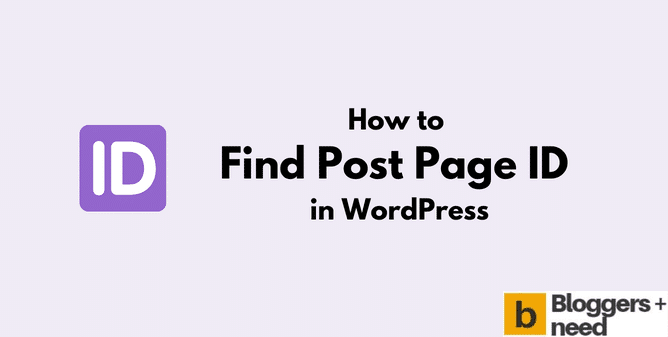
Sometimes when we want to modify certain posts or pages or do any custom work then we need to have the particular post ID.
Or you install a plugin for some purpose and want to disable the plugin on some post or page, then the plugin will ask you the post ID.
These are the common cases where you need the ID of the posts. So here is the easy method to find it.
Finding the post and page ID on your WordPress website? Then here is the easy method to do it within one click.
What is Post ID in WordPress?
Post ID is the way of identifying a WordPress post, and it was created by WordPress by default. For each post and page a unique number is assigned, and it looks like this data-postid=”53950″, where the number represents the ID.
By using the ID you can track the traffic and engagement for each post. You can customize a post or page, disable or enable some plugin features using post ID with the help of CSS code.
How to Find Post ID in WordPress
There will be many guides on the internet about finding the post ID in WordPress where they suggest you 5 different methods to do it.
If you are a regular reader of the blog, you know that we always suggest the easy way to do anything, right?
This time too, we are going to suggest you the easiest way to find post page ID WordPress.
Just follow these simple steps:
Method 1: Using the URL
This is the simplest step to find the ID of any post or page, and you don’t need any plugin to find it.
Simply go to the post and click the edit option and in the URL you will see post.php?post=15802, where 15802 is the post ID of this article.
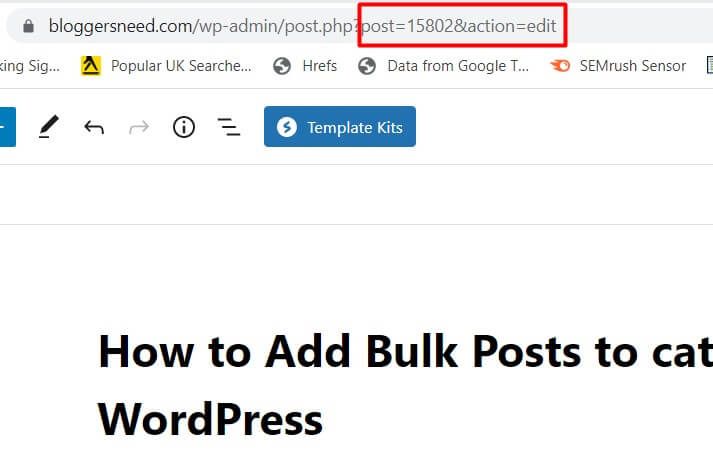
Method 2: Catch IDs Plugin
In the above method, you can only find the ID of a single post or page, and you cannot find IDs of bulk posts. To find the bulk post IDs you need to use Catch ID’s plugin.
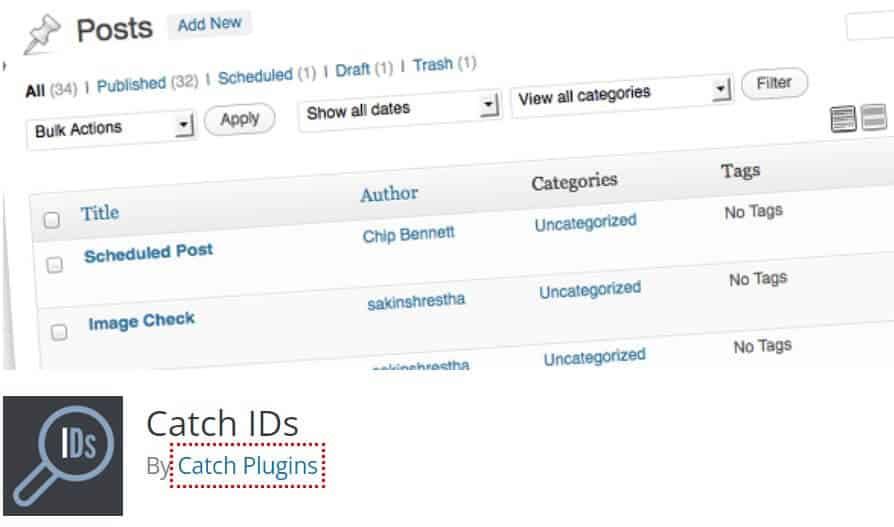
Go and install the WordPress plugin on your website. Now go to Posts – All Posts, and it will show you the ID of all posts.
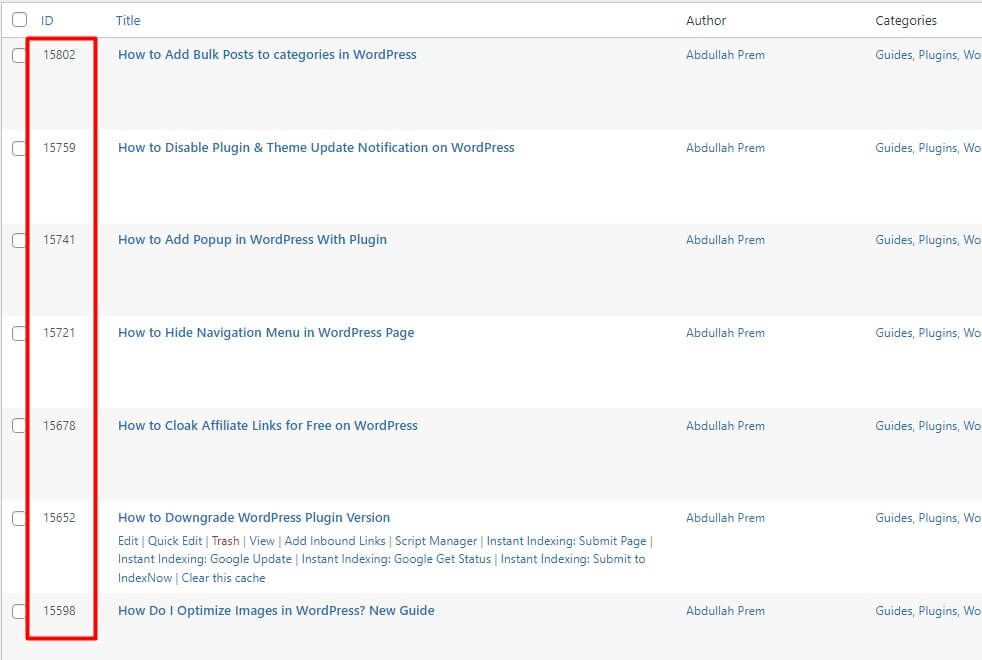
Using this plugin you can find the ID of categories, tags, posts, pages, comments, etc. This plugin is simple, lightweight and compatible with the current WordPress version.
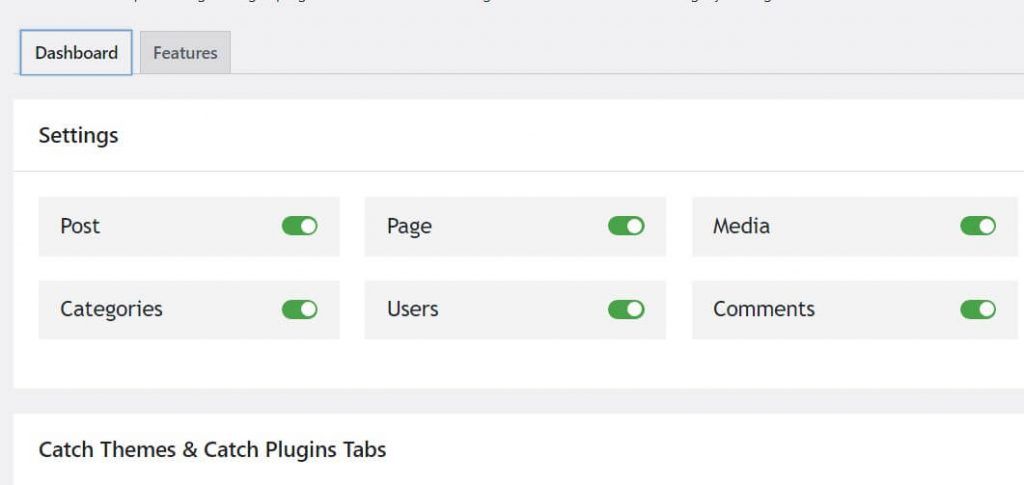
Method 3: Using View Page Source
Open your WordPress dashboard and go to the post that you want to find the post ID and right click and select “View Page Source“.
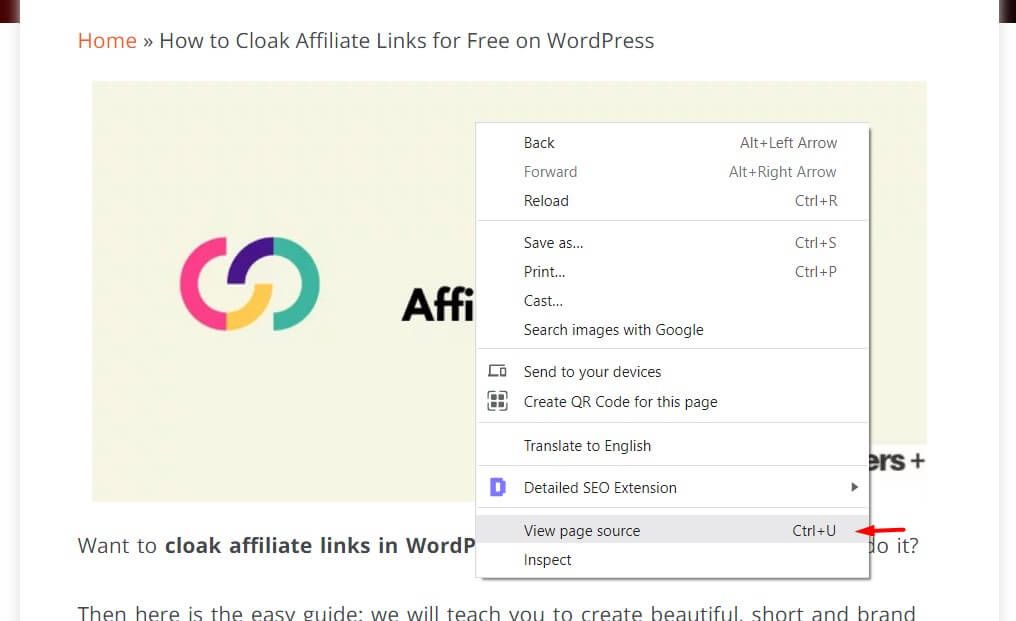
Now the page source will open in your Google Chrome browser, and it will show you many things like HTML codes, font hex codes, body code, meta, link property, etc.
A professional blogger or coder can easily understand it, but if you’re a beginner, you will get confused, so just press CTRL + F and you will see a search bar at the top of the page.
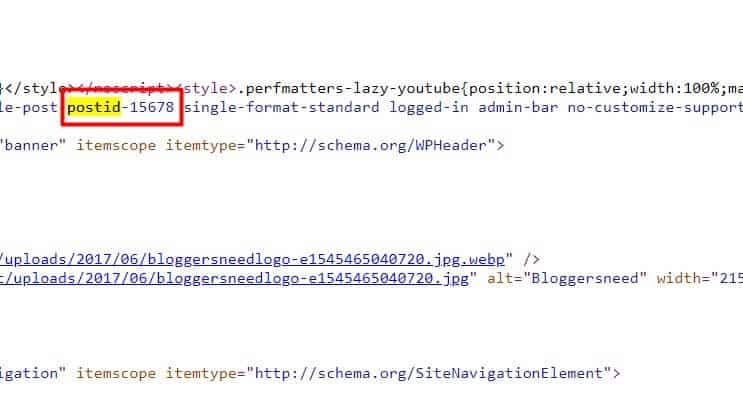
Type postid, and it will automatically highlight the postid in yellow like shown in the below image.
postid-15678, where 15678 is the post ID of that page.
Now copy the ID and do whatever you want to do on your website.
Conclusion
Finding the post IDs is not hard, and you don’t need this always, but it’s a good idea to use one of the above methods if you want to hide/show specific design or disable plugin.
In short you find ID
- Using Catch IDs plugin
- WordPress URL
- Using View Page Source
More WordPress Guides
Affiliate Disclosure: Some of the links in this post are affiliate links, which means I may earn a small commission if you make a purchase through those links. This comes at no extra cost to you. Thank you for your support!
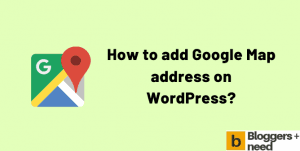
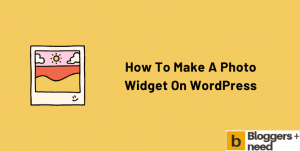
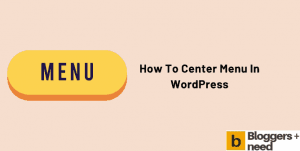
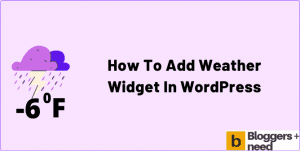
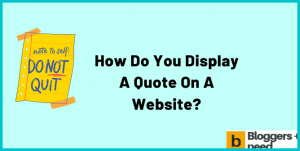
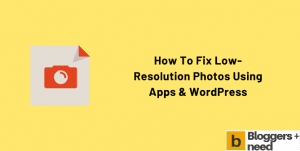
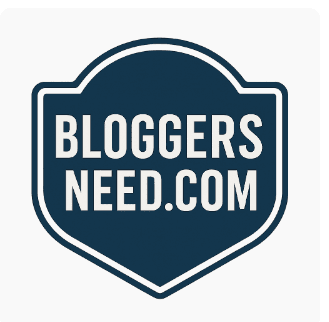
Thank you for providing good content it’s really helpful.