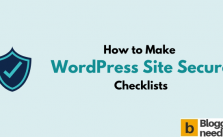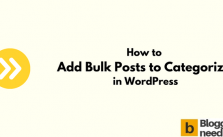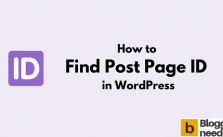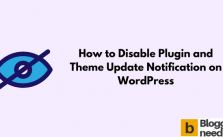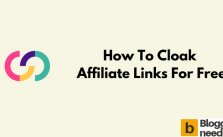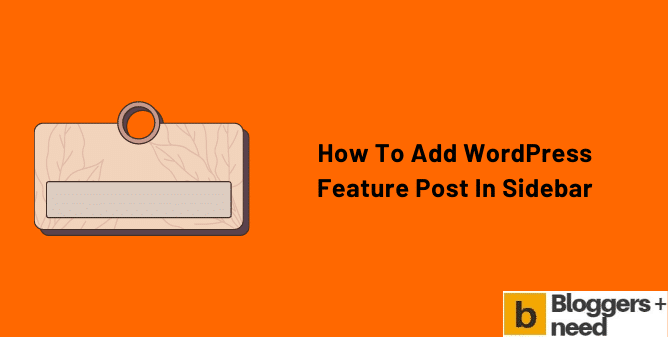
Do you need to know how to add featured posts in the WordPress sidebar? The WordPress sidebar is a section alongside the main area of content.
Here, you can add a sidebar menu widget and easily display featured posts.
Adding featured posts in a WordPress sidebar of your WordPress site will help people to find the best content.
It will enable you to display featured posts in terms of their popularity. This will allow you to display posts that increase your menus page views and enhance user engagement.
There are different ways to add featured posts to the WordPress sidebar. Some of them are as follows.
- Display posts featured in the WordPress sidebar with text widget
- Adding featured posts with thumbnails
- Display featured posts in WordPress sidebar as menu
You need classic editor widget plugin to use this method and for Guternbeg editor this method wont work unless you use a plugin.
How to add WordPress Feature Post in Sidebar in Different ways?
1. Display posts featured in the WordPress sidebar with text widget
Adding featured posts with a sidebar widget is the method that does not require the need for a plugin. To use this method, go to Appearance and then to Widgets.
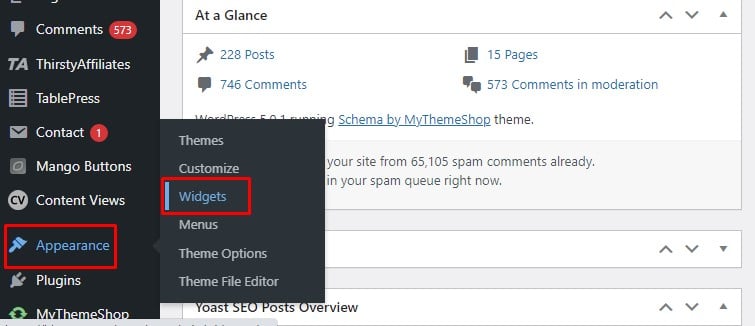
You can drag and find a Text widget to the desired sidebar or a widget. In this location, you can Add the Widget option after expanding the sidebar widget.
You will further get to see some additional fields in the Text widget. You will be in a position to give and post titles as well as a bulleted list and regular text.
Then, you can select the title of the featured posts and hit on the new menu link button in order to insert a link.
Once you are done, you can hit the Save button and add links to see how the featured posts in the WordPress sidebar widget appear.
2. Adding Featured Posts with thumbnails
You can keep on adding some featured posts with the help of a thumbnail. Thumbnail use can make your featured posts list look appealing to the user, for which they will go through your featured posts in the WordPress sidebar once they have access to your widgets page. It will also require the need of a plugin.
For this, you can make use of Display Posts as your plugin for this purpose. Once you start to use the plugin, you will be able to display posts listing img anywhere on your WordPress site. It will include the sidebar along with a custom code or shortcodes.
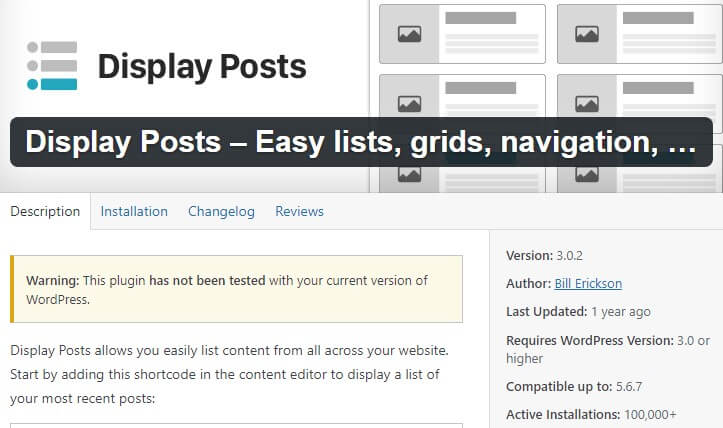
After you install the plugin and activate it, go to Appearance, followed by Widgets and then add a simple text widget in the blog sidebar.
You also need to replace all the ID values to match the ones of your featured post or blog post on your WordPress website. Then, you can click on the Save button.
You can even brush it up further with custom CSS. Go to Appearance, then customize and hit the additional CSS button.
This is where you will be able to insert the custom CSS. You can add your changes to custom CSS and display posts. In this way, you will be able to modify your custom CSS.
Once you complete this process, you can hit the Publish button at the top. You can go ahead and visit your featured posts section.
3. Display featured posts in WordPress sidebar as menu.
This method will let you add and display featured posts by creating a menu in the sidebar menu widget that will make the featured posts more effective.
Here, you do not have to edit a featured posts widget; rather, you can sort the navigation menu widget simply using the default drag and drop function of your WordPress website.
In order to have a navigation menu widget, you can go to Appearance and then menus, where you can create a menu. It will help in creating a new menu that will let you add posts created earlier to be featured in a post edit screen.
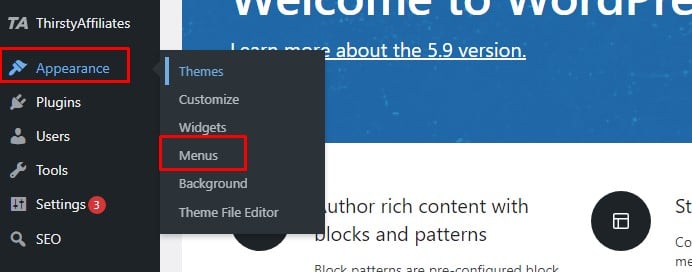
For this, you can click on the Posts screen and mark the posts in the WordPress sidebar that you want to feature in the new blank menu. In addition, you will be able to select from Search Tab, View All, and Most Recent. Search Tab will help you manually search things.
After you select the posts, you can use Add to the menu button. Here, you can view posts, edit them, and rearrange them using drag and drop functionality. Finalize the last steps by clicking on the Save button.
How to add WordPress Feature Post in Sidebar: Conclusion
By adding and displaying your featured posts in the WordPress sidebar, you will help people who browse your blog post and WordPress site find your best WordPress post.
It will help in increasing user engagement. You can pick any of the above methods to follow the steps and add a WordPress feature post in the sidebar.