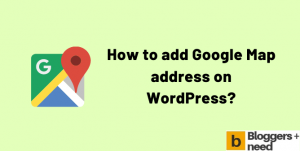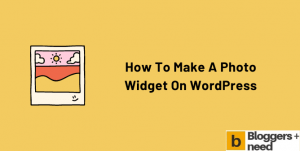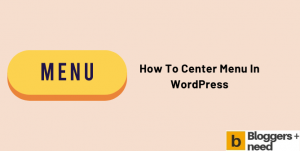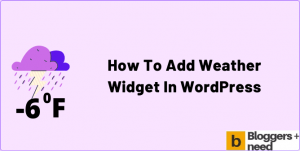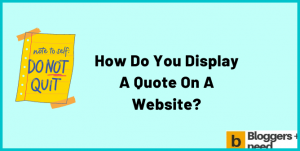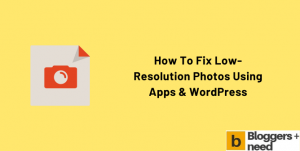If you’re having a lot of WordPress websites and extremely busy with some work and don’t have the time to check updates on your WordPress themes and plugins. That’s why we created this guide for you.
By following this simple and easy guide you will learn how to disable theme and plugin notification on WordPress. This tip will save you a lot of hassle from updates that you might not be interested in and notification that may bother you.
What are WordPress Update Notifications?
WordPress’ updates are a great way to keep your site safe and secure. When the developer of a theme or plugin releases a new update, then the update notification is shown on the dashboard. You can click on the update notification to view the new version information.
Also, if there is a new update for any theme of plugin, the notification is sent to the administrator of the site.
The notification will appear like this.
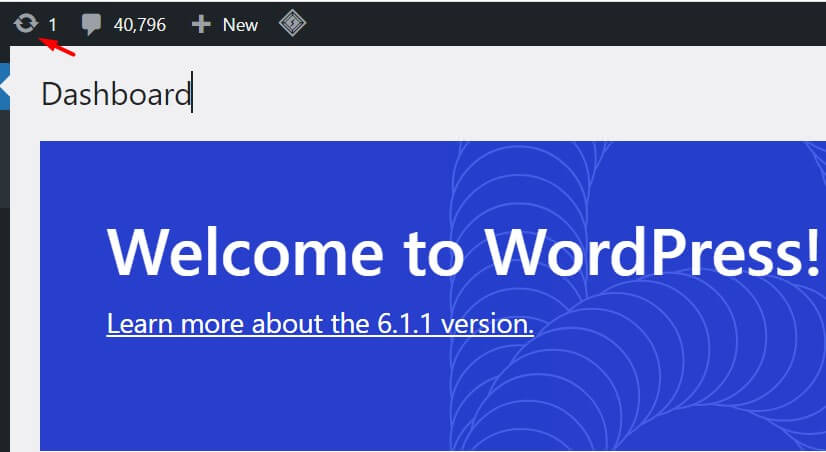
If you click that circle, it will take you to the WordPress updates page, and it will show the available updates for themes and plugins. You can update your theme or plugin using the update button.
This is how we update anything from WordPress.
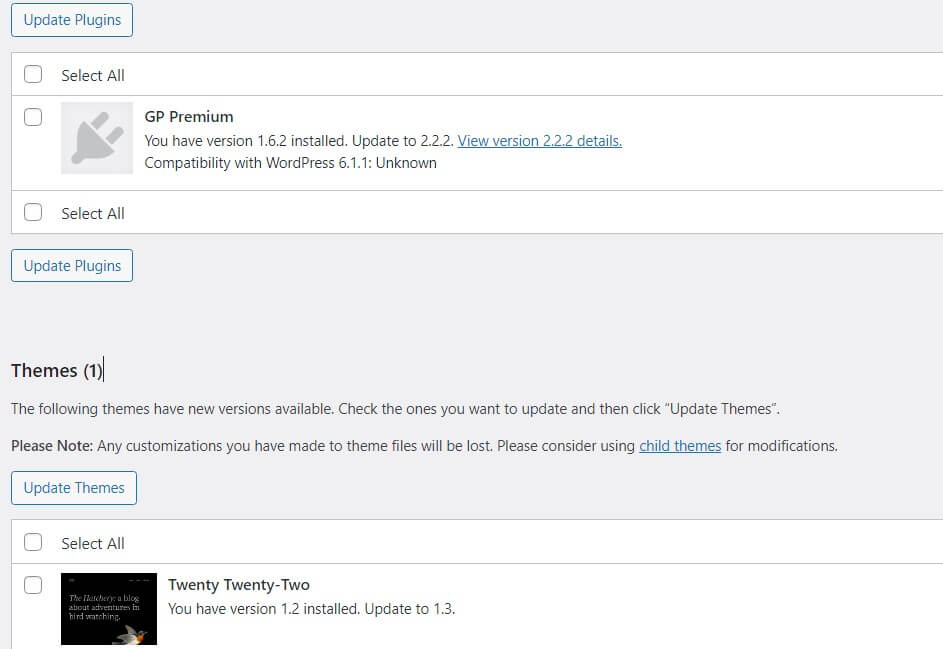
How to Disable Plugin & Theme Update Notification
For some reason many users don’t want the notification to show up and for that reason we use the wp plugin to hide or disable the notification.
To do this we are going to use the Disable WordPress Update Notifications plugin. This plugin will completely disable the notification display of WordPress core updates, theme and plugin updates. And also you can disable auto update email notification.
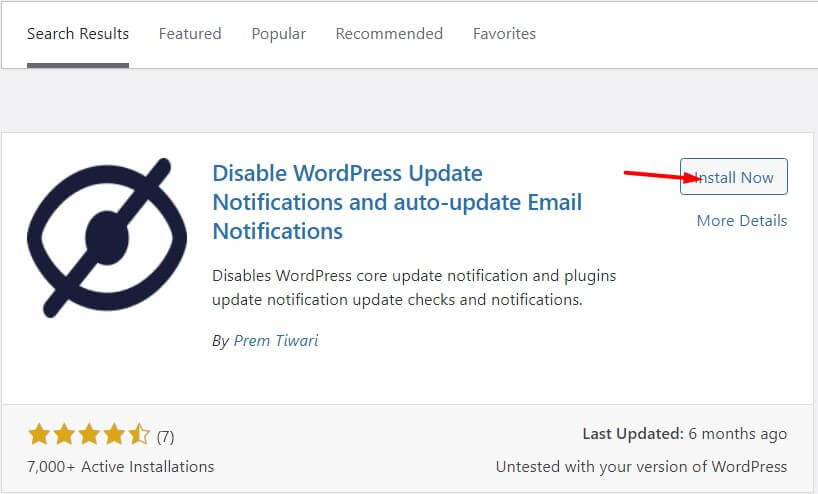
Now let’s move to the tutorial.
First install and activate the Disable WordPress Update Notifications plugin from the Directory. Now on the left side of the dashboard you will see the settings.
Hover the mouse over the settings link and click Disable notifications.
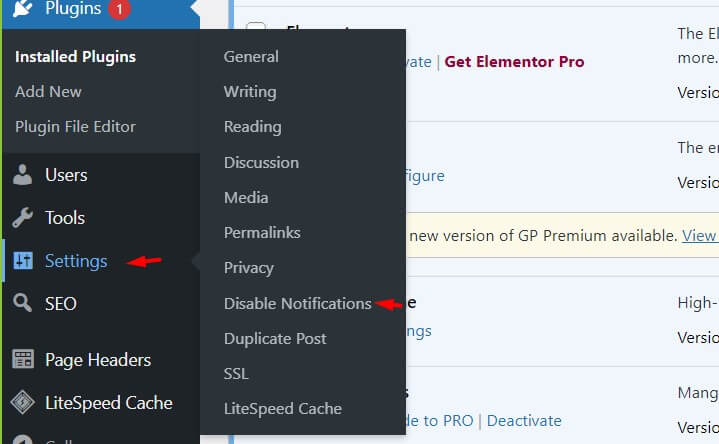
Now the admin settings will appear, and it will show you the option to hide the plugin update, theme update and WordPress core update.
Change everything to on and click save changes.
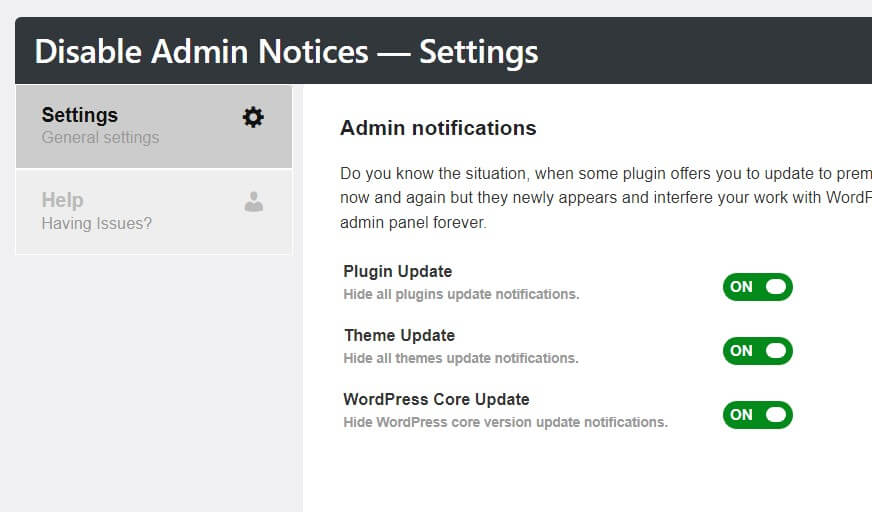
After saving it, your website won’t show you any update notifications for plugin, theme and WordPress core update. That’s all.
How to Disable Plugin and Theme Update Notifications via Code
If you want to disable the notification without using the WordPress plugin, then you can do this via custom codes. Copy and paste the below codes into your theme funtion.php file.
To hide a plugin notification on WordPress, you can use the following code in your theme’s functions.php file:
function hide_plugin_notification( $plugin_array ) {
if ( isset( $plugin_array['plugin-name'] ) ) {
unset( $plugin_array['plugin-name'] );
}
return $plugin_array;
}It is advised not to use the code on the main theme function.php, rather create a child theme and use this code.
To hide WordPress notification from Dashboard
function hide_update_notifications( $value ) {
if ( isset( $value ) && is_object( $value ) ) {
$value->response = array();
}
return $value;
}
add_filter( 'site_transient_update_core', 'hide_update_notifications' );
add_filter( 'site_transient_update_plugins', 'hide_update_notifications' );
add_filter( 'site_transient_update_themes', 'hide_update_notifications' );
add_filter( 'site_transient_update_plugins', 'hide_plugin_notification' );To hide WordPress theme update notification
function hide_theme_update_notifications( $value ) {
if ( isset( $value ) && is_object( $value ) ) {
unset( $value->response[ get_stylesheet() ] );
}
return $value;
}
add_filter( 'site_transient_update_themes', 'hide_theme_update_notifications' );This code will hide the current theme update notification from WordPress.
Disable email notification
function disable_update_emails( $send, $type, $core_update, $result ) {
if ( ! empty( $type ) && $type == 'success' ) {
return false;
}
return true;
}
add_filter( 'auto_core_update_send_email', 'disable_update_emails', 10, 4 );
add_filter( 'auto_plugin_update_send_email', 'disable_update_emails', 10, 4 );
add_filter( 'auto_theme_update_send_email', 'disable_update_emails', 10, 4 );Conclusion
It is not recommended to hide the update notifications of the WordPress plugins and themes. You must always update your theme files to stay up to date and stay safe from hackers and security threats.
But sometimes you may also want to get rid of the update notification. In this case, you can use our guide to disable it using the plugin or codes.
In case if you update your plugin mistakenly, then here is the guide to roll back to your previous plugin version safely.
More WordPress Guides
Affiliate Disclosure: Some of the links in this post are affiliate links, which means I may earn a small commission if you make a purchase through those links. This comes at no extra cost to you. Thank you for your support!