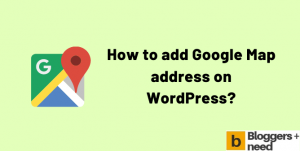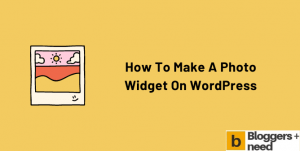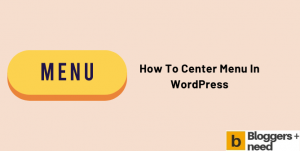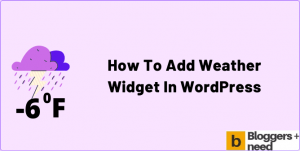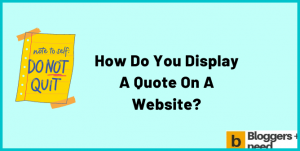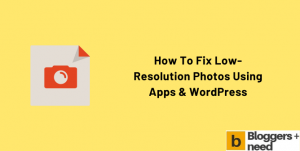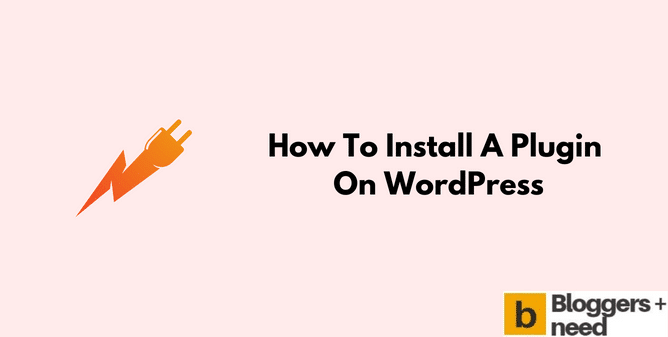
If you have a WordPress website, then it is mandatory to have plugins, because plugins make your website fantastic. A plugin is a program or add-on that provides features or functionality to WordPress.
There are more than 50,000 plus plugins available in the WP directory and each one provides unique features and satisfies user needs.
Want to make your website fantastic with the best WP plugins? Then here is the article to learn how to install a plugin on WordPress.
How to install a plugin on WordPress
Installing a plugin is not a hard task for advanced or professional bloggers; they have many websites and install plugins in minutes. But, if you are new to blogging or just starting your blog, and when you log in to your WordPress account you will see many things on the dashboard, and surely you will get addicted to any things.
Even when we started this blog in 2015, there were a lot of struggles from designing, hosting setup, creating posts, etc. After using WordPress for more than 7 years now it is an easy task to add plugins on WordPress and here is the article on How to start a Blog on WordPress.
Now here are the three easy methods to add plugins to WordPress pages.
Method 1: From Official WordPress.org
In this method you can easily install a WordPress plugin from your website.
To do it, Login to your WordPress account with username and password and now go to Plugins and click Add new.
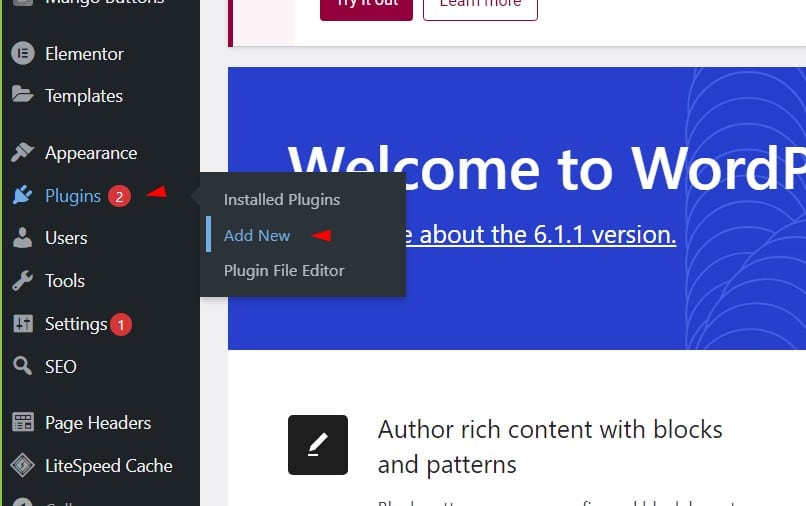
Now it will show you the WordPress plugin directory and this directory has more than 50,000 plugins created by developers. Now on the right side of the directory it will have a search plugins bar, and you can search any plugin by its keyword, Author, or tag.
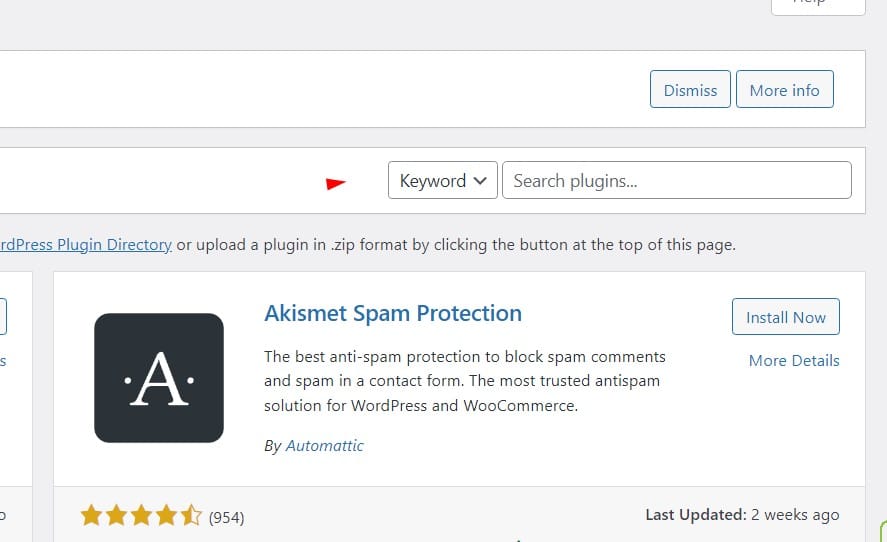
Now type the keyword in the search, and it will automatically recommend you some of the best free WordPress plugins. For example, if you type SEO means it will show SEO plugins like Rank math, Yoast, All in one SEO, etc.
I am using RankMath SEO plugin on this website, and it is by far the best SEO plugin for WordPress. After installing, we have seen a significant increase in traffic and keywords. It has many freemium features where other plugins provide these features for only paid members.
If you want to try RankMath, click here to download it.
Now coming to the tutorial, after typing SEO it will show plugins like this and click the install now button.
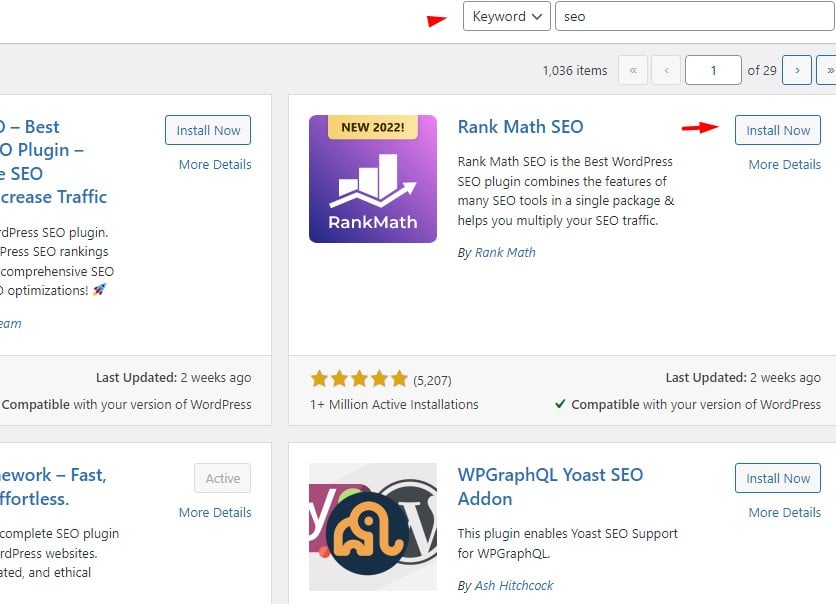
Now it will take 5 – 10 seconds to install the button, now you will see the Activate button. Click the button, and again it will take a minimum 5 seconds to install the button.
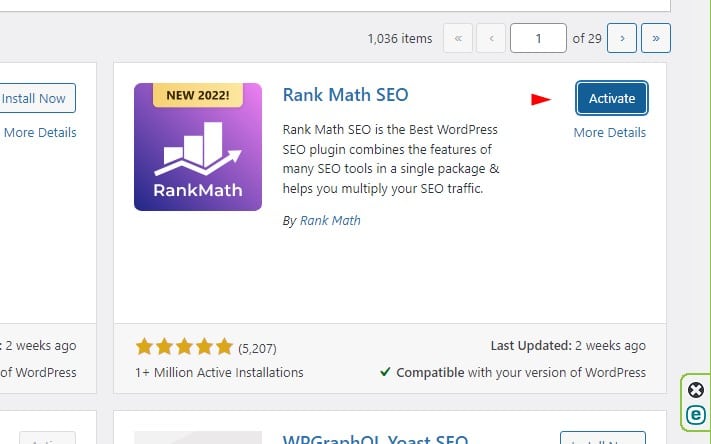
Now you have successfully installed a new WordPress plugin and visit the plugin and add or remove the features as per your wish. If you don’t know how to add new plugin in WordPress, you can check YouTube and there will be a lot of guides.
Sometimes the plugin will not be directly activated, and you have to install it manually. To do it, now go to the plugins – Installed plugins and click Activate.
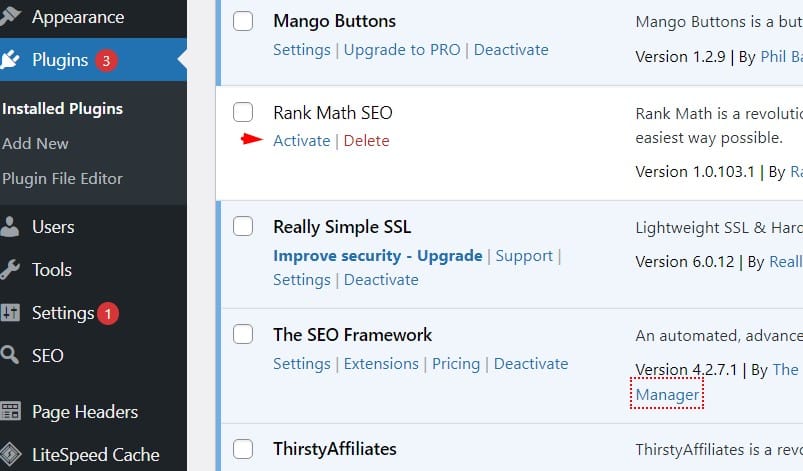
Method 2: How to Install WordPress Plugin from Zip
In the above method, you learned about how to add plugins from the directory itself. But if you buy premium plugins from the official site, then they will send you the .zip or .RAR file in the email, or they have the download link to download the plugin from their site.
In this situation, you should upload the zip file and install the plugin manually. To do it go to WordPress and Plugins – Add new, and in the top left side of the screen, you will see upload plugin button.
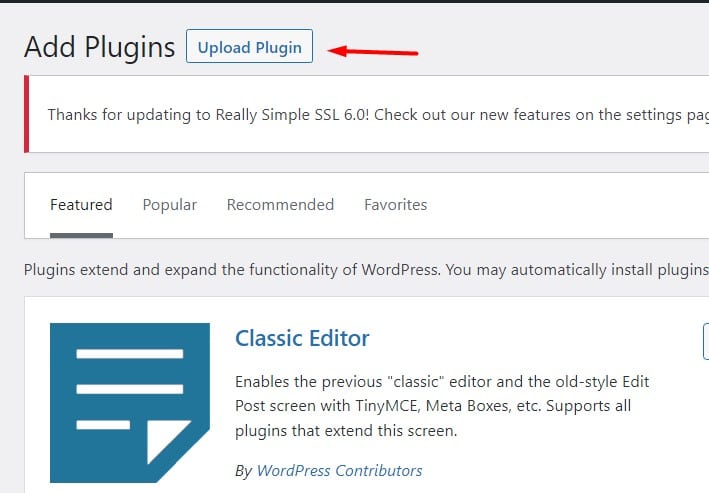
Click it and again click choose file button and select the zip file from the computer or laptop and click Install Now. It will take a minimum of 5 seconds to install it.
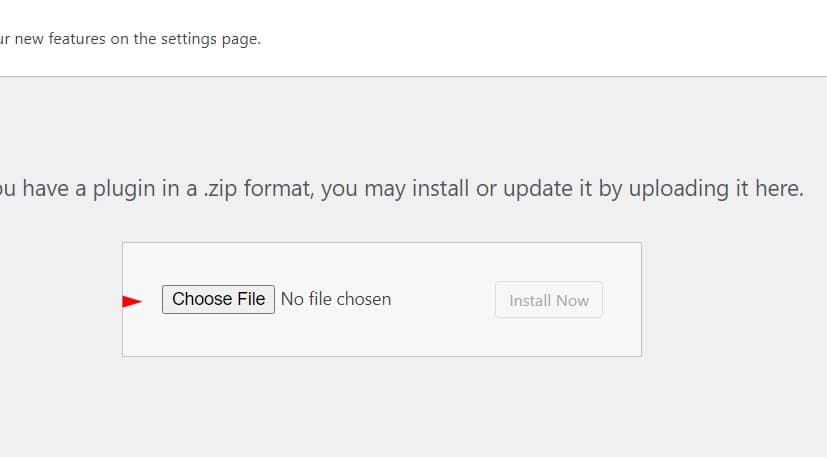
Now another screen will appear after unpacking the package. And, click the Activate Plugin button.
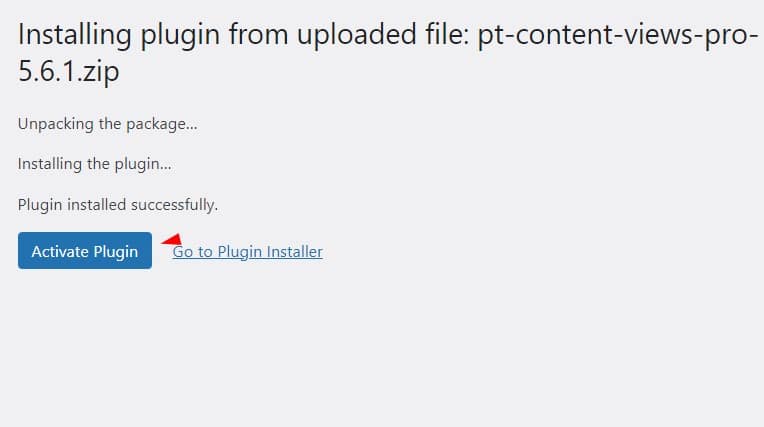
Now you have easily installed the WordPress plugin using the zip file.
Method 3: cPanel
I don’t recommend this method for a newbie; you can use the above two methods, which is more than enough and covers everything.
You can try this method if your website is blocked, and you want to install the plugin from the cPanel. We have already published the article on activating plugin from cPanel, you can read it.
Go to the cPanel – Softacalous App Installer and create a set, and choose the website that you want to install the plugin and search for from WordPress.org and click Add button.
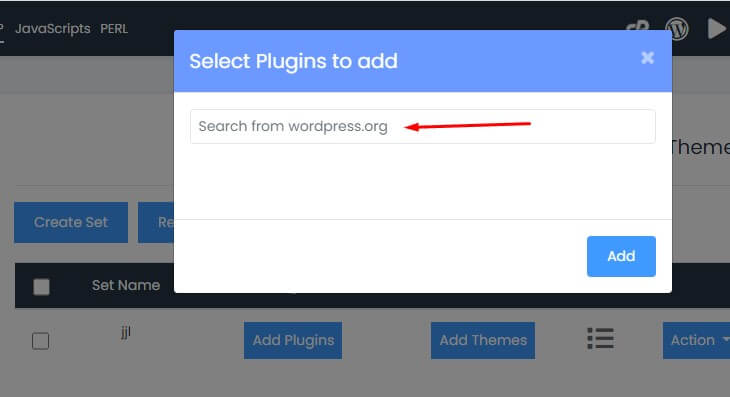
That’s all you have easily installed WP plugin from cPanel account.
What are the basic WordPress plugins to install?
If you are looking for the compulsory WP plugin, there is a list of free WP plugins for any website. Even in this website we have 60% free plugins and 40% paid plugins.
If you have money and want premium plugins then you can check this list of premium WP plugins.
Below are the tools we use in this website.
Spam Protection: Akismet Anti-Spam protects blog from comment spam.
Security: Use Malcare to protect your site from malware attacks and hackers. They have free and paid versions. The free version is more than enough for basic sites. Read review here
SEO: RankMath is our recommended plugin for WP sites. This plugin will help to optimize your posts and pages to rank on search engines like Google, Yahoo, Bing, etc.
Image Compression: Imagify.io helps to decrease the size of the image without losing its originality. You can compress images in bulk and also have the option to convert image files to WebP in bulk.
Cache: WP Rocket is our recommended cache plugin, and it has many features to remove unwanted CSS and Js files. It will increase the page loading time and help your website to Google’s Core Web Vitals.
Social Share: Sassy Social Share is the plugin we use to create social sharing buttons on posts and pages.
Page Builder: Spectra all in one-page builder to create buttons, forms, tables, table of contents, review, schema, quotes, everything. Formerly we used many plugins for each feature, but now spectra does all the work. Try spectra, surely you will love it.
Affiliate link Cloaking: Thirsty affiliate is the WP plugin to create affiliate links. The plugin will convert lengthy and ugly affiliate URLs into brandable ones.
Contact Form: Contact Form 7 is the tool we use to create contact forms anywhere on the website.
Dos and Don’ts
- Always install plugins from the WordPress.org official directory.
- If you buy a paid plugin, download it from them and install it, no issue.
- Never download and install plugins from third party websites and especially forums.
- Don’t use too many plugins
- Don’t install the same type of plugins that serve the same purpose. Like installing Rankmath and Yoast SEO on a website is a big no! Use any one plugin.
- Don’t use group buy, and install it.
- Don’t edit or delete any code inside the plugin. It will break your site.
- Don’t switch to other plugins. This is funny we see many bloggers keep on changing from one plugin to the other.
- Install the plugin and read the documentation to set up the settings.
How to Add New Plugin in WordPress: Conclusion
Now you know how to install a plugin on WordPress in the three ways, and we also gave you the name of the free WordPress plugins, and they are more than enough for any kind of WordPress websites.
Follow the dos and don’ts of WP plugins to stay away from hackers. Remember, plugins you install from third party sites are not reliable and secure.
More WordPress Tips
Affiliate Disclosure: Some of the links in this post are affiliate links, which means I may earn a small commission if you make a purchase through those links. This comes at no extra cost to you. Thank you for your support!