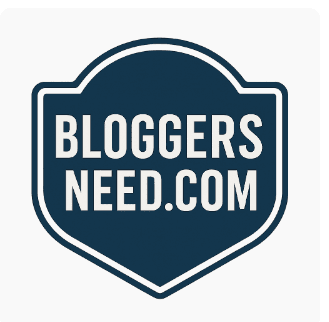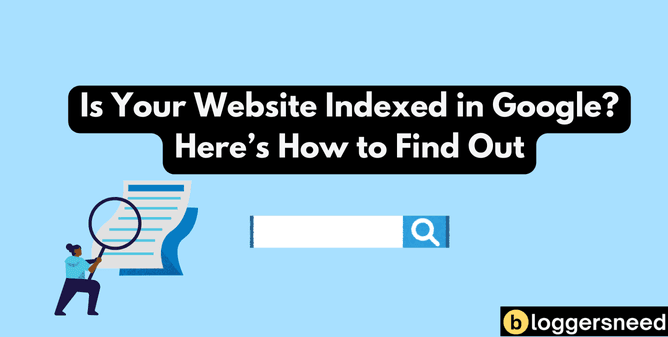
Checking if your website is indexed in Google is essential for maintaining a healthy online presence. Google indexing ensures that your site can be discovered in search results. It plays a crucial role in attracting visitors to your website, whether to purchase your products or read your articles. Follow this simple step-by-step guide to verify your site’s indexing status and optimize your SEO strategy.
-
Open Google Search
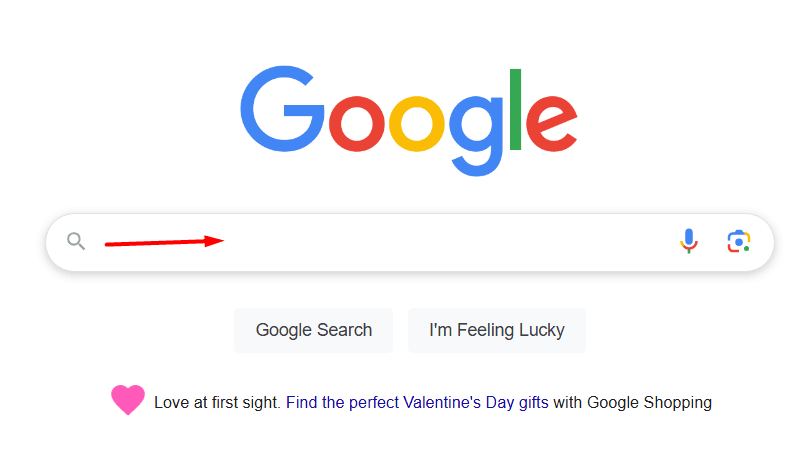
Head to google.com, the starting point for checking your website’s indexing status.
Launch your preferred web browser and navigate to Google’s homepage.
While any modern browser will work, you’ll get optimal functionality using updated versions of Chrome, Firefox, Safari, or Edge – all of which fully support Google’s search capabilities.
-
Use the “Site:” Search Operator
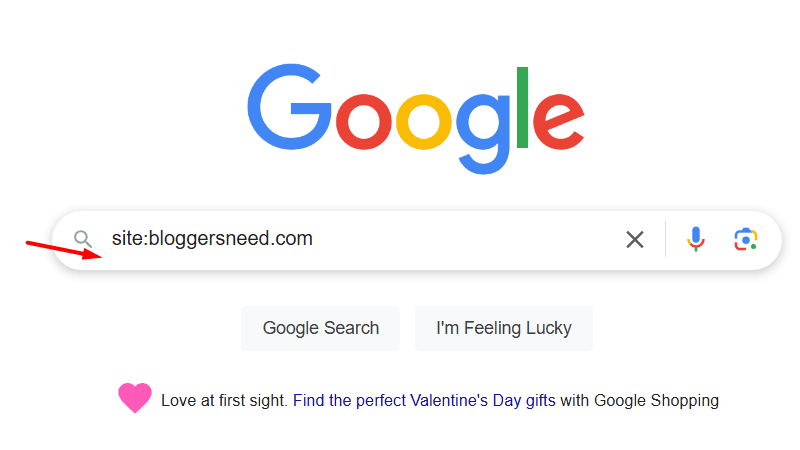
To check your website’s indexing status, type “site:” followed by your domain name (such as site:yourwebsite.com) in Google’s search bar.
The search operator displays every page from your domain that Google has successfully crawled and indexed.
You’ll immediately see a count of indexed pages, along with their corresponding URLs.
Each listing includes the page’s title and meta description, giving you a comprehensive overview of your site’s presence in Google’s index.
Search result will show zero pages, if your website is not indexed by Google.
-
Check Search Results
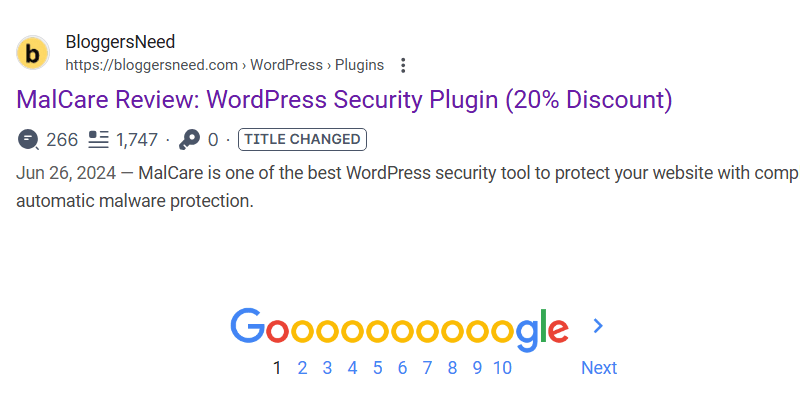
To effectively monitor your indexing status, regularly review how your website appears in Google’s search results.
Compare the number of indexed pages shown against your site’s actual content volume.
Pay special attention to critical elements like your homepage and cornerstone content to verify they’re properly indexed.
A systematic tracking approach helps identify potential indexing issues and confirms whether Google correctly displays your most valuable pages.
-
Check Google Search Console
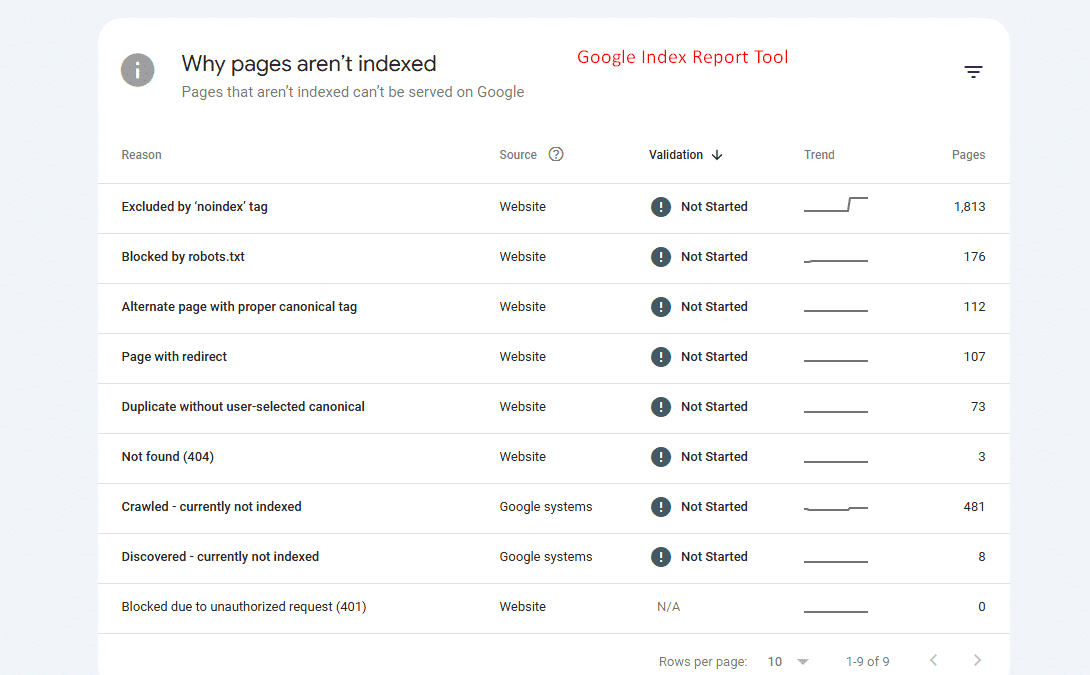
Google Search Console is your premier gateway to understanding how search engines interact with your website, offering comprehensive indexing insights.
Within Search Console, navigate to the “Coverage” report under the “Index” section to evaluate your site’s performance. This dashboard reveals indexed page counts, identifies crawling issues, and lists URLs excluded from search results.
Stay vigilant by checking these metrics consistently, enabling swift detection and resolution of any indexing challenges that arise.
-
Submit URL for Indexing (Optional)
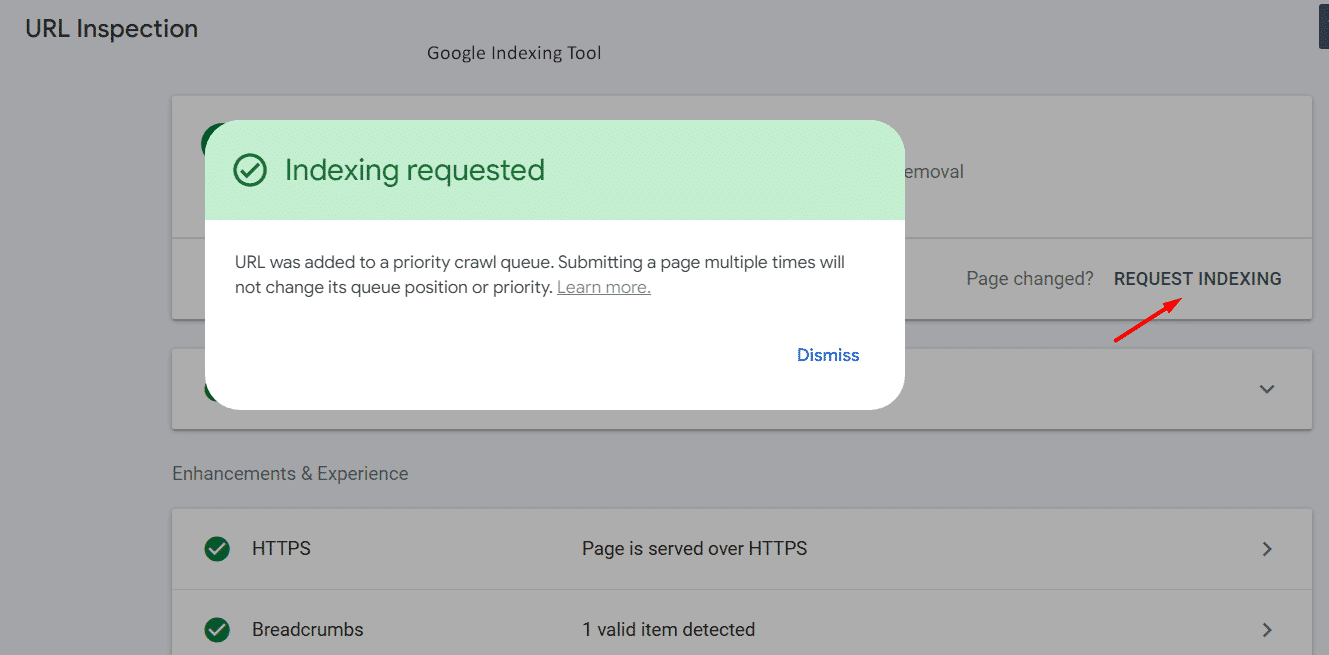
Want to speed up website indexing? Google offers multiple direct submission methods.
Through Search Console’s URL Inspection Tool, you can submit individual pages for review.For larger websites, the Indexing API enables efficient batch processing. Use website indexing tools to bulk index pages.
Additionally, a quick check using “site:yourdomain.com” in Google’s search bar helps verify whether pages have been indexed, though this method serves more as a monitoring tool than a submission option.
Supply:
- Your website's domain name
- Google account credentials
Tools:
- Google Search Console
- Google Search Engine
Materials: A computer or smartphone with internet access,
How Can You Monitor Your Website’s Indexing Status Regularly?
Staying on top of your website’s indexing status requires a multi-faceted monitoring approach.
The Google Search Console‘s Index Coverage report serves as your primary diagnostic tool, while automated email alerts keep you informed of any crawling issues.
Conduct regular site: searches throughout the week to catch potential problems early, and use the URL Inspection tool to verify that Google properly discovers and indexes your newest content.
These complementary methods ensure comprehensive oversight of your site’s search visibility.
Why Should You Submit an XML Sitemap to Google Search Console?
An XML sitemap serves as your website’s digital blueprint, guiding search engines through your content landscape. This sitemap SEO guide will explain the importance of using sitemaps on your website.
When submitted to Google Search Console, this vital document not only streamlines the discovery and crawling of your pages but also communicates crucial information about site architecture, recent updates, and page importance.
Through the platform’s sitemap analytics, you gain valuable insights into crawling issues while monitoring how effectively Google indexes your content.
How Do Duplicate Content and Crawl Errors Impact Indexing?
Identical content appearing across multiple URLs forces Google to make indexing decisions that may not align with your preferences.
This selective indexing process can undermine your site’s search visibility.
Meanwhile, technical issues like 404 errors, server failures, and restricted resource access create barriers that prevent Google’s crawlers from properly discovering and processing your web pages.
These crawl errors, combined with content duplication challenges, significantly compromise your website’s potential to achieve optimal search rankings.
Affiliate Disclosure: Some of the links in this post are affiliate links, which means I may earn a small commission if you make a purchase through those links. This comes at no extra cost to you. Thank you for your support!