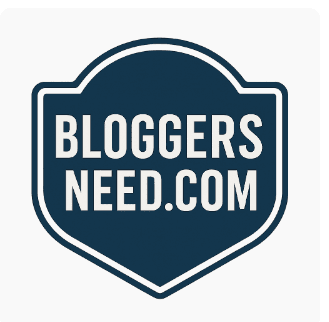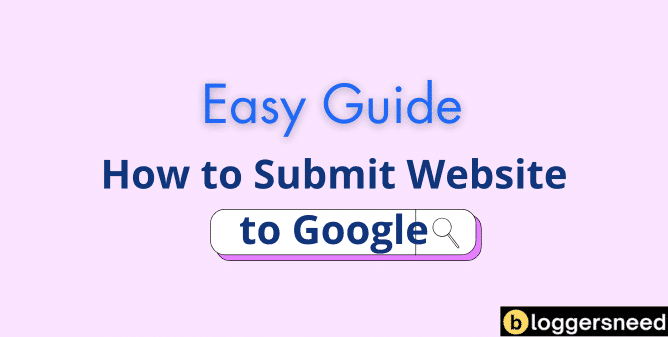
Let’s help increase your website’s traffic, sales, and leads through Google. The first step is submitting your website to Google Search Console. To begin, set up a Google Search Console account – a free tool that monitors your site’s search performance. Create a Google account, verify website ownership through HTML file upload or meta tag verification, submit your XML sitemap, and use the URL Inspection Tool to request indexing for specific pages.
To enhance your website’s search performance, prioritize relevant keywords, ensure mobile responsiveness, and maintain fast page speeds while regularly monitoring indexing status and addressing technical issues.
Table of Contents
What is Google Search Console?
Google Search Console is a vital tool for optimizing your website’s visibility in Google Search results, enabling you to monitor indexing status, analyze search traffic, identify technical issues, submit sitemaps, inspect URLs, and receive alerts about security and mobile usability problems.
What Are the Key Features of Search Console?
Search Console is essential for managing and monitoring your website’s visibility in Google’s search results, offering key features that optimize performance and provide a comprehensive overview of your site’s search effectiveness. Below are some of its key features and their functionalities.
- Performance reports: Displays your site’s clicks, impressions, and average position in search results.
- Index coverage report: Helps you understand how Google crawls and indexes your pages, highlighting any potential issues.
- URL inspection tool: Examines specific pages and request indexing for new content.
- Mobile usability report: identifies problems that might affect how your site performs on mobile devices.
What Are the Benefits of Submitting Site on Google Search for Website Owners?
Submitting your website to Google Search Console opens up a world of valuable benefits for site owners.
You’ll gain vital insights into your website visibility and monitor how Google crawls and indexes your pages.
The platform helps you optimize search ranking by identifying technical issues and providing performance data.
You can track your traffic increase over time and understand which keywords drive visitors to your site.
Search Console accelerates indexing speed by allowing you to submit sitemaps and individual URLs directly to Google.
You’ll also access detailed user engagement metrics, including click-through rates and search positions.
The tool identifies mobile usability issues, security vulnerabilities, and crawl errors that can negatively impact your website’s performance, helping you ensure a search-friendly and healthy online presence.
What Are the Steps to Submit Website To Google Search?
To submit your website to Google Search, start by creating a Google account and setting up Google Search Console, which are essential steps to enhance your online visibility.
After verifying your website ownership in Search Console, you can enhance content visibility by submitting your sitemap and requesting indexing for specific URLs, facilitating Google’s discovery and crawling of your site.
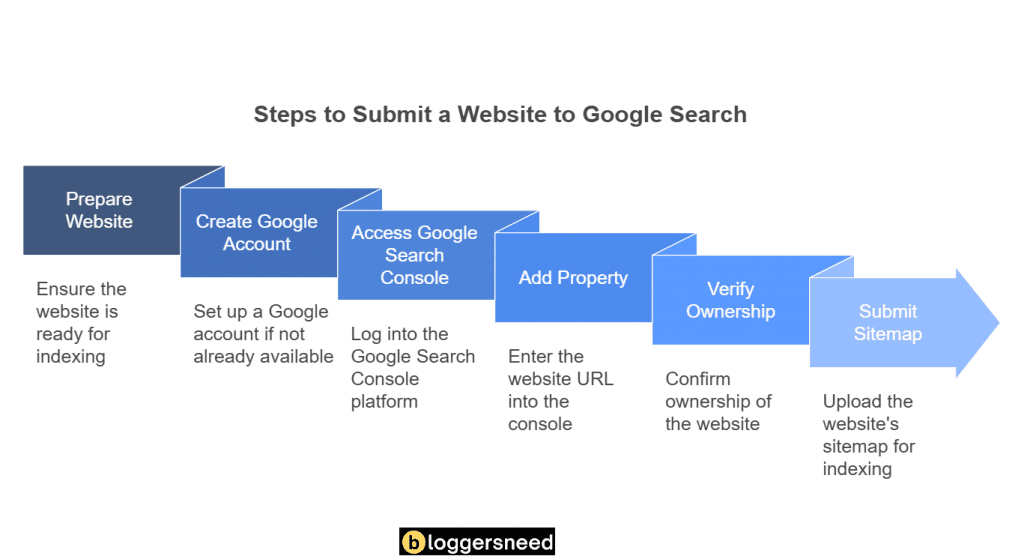
You’ll want to guarantee each step is completed correctly, from proper website verification to sitemap submission, as these actions establish the foundation for Google to effectively index your web pages.
1. Creating a Google Account
To submit your website to Google Search, begin by creating a Google account that includes your name, email, phone number, a strong password, and enable two-factor authentication for enhanced security.
To effectively protect your information, prioritize configuring your account recovery options and managing privacy settings during setup.
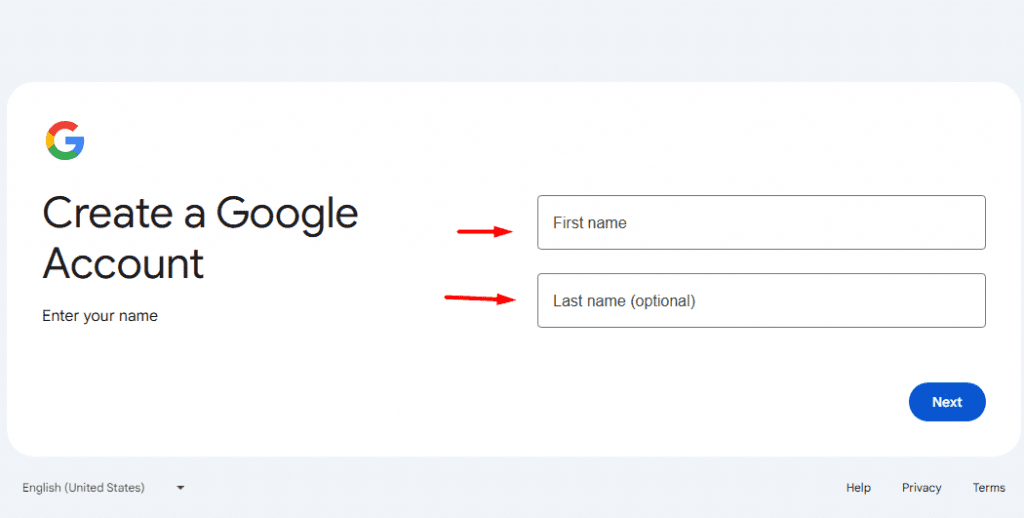
By creating a Google account you get access to access to vital tools like Gmail and Search Console, enhancing integration with other Google services.
Your Google account serves as a central hub for all Google services, making it easier to manage your website’s visibility in search results while maintaining control over your online presence.
2. Verifying Your Website Ownership
After creating your Google account, the next step is to verify your website ownership through Google Search Console and submit your site to Google’s search index.
To do it, Visit https://search.google.com/search-console/about and sign in with your Gmail account, click “Add Property,” and enter your domain address without http or https.
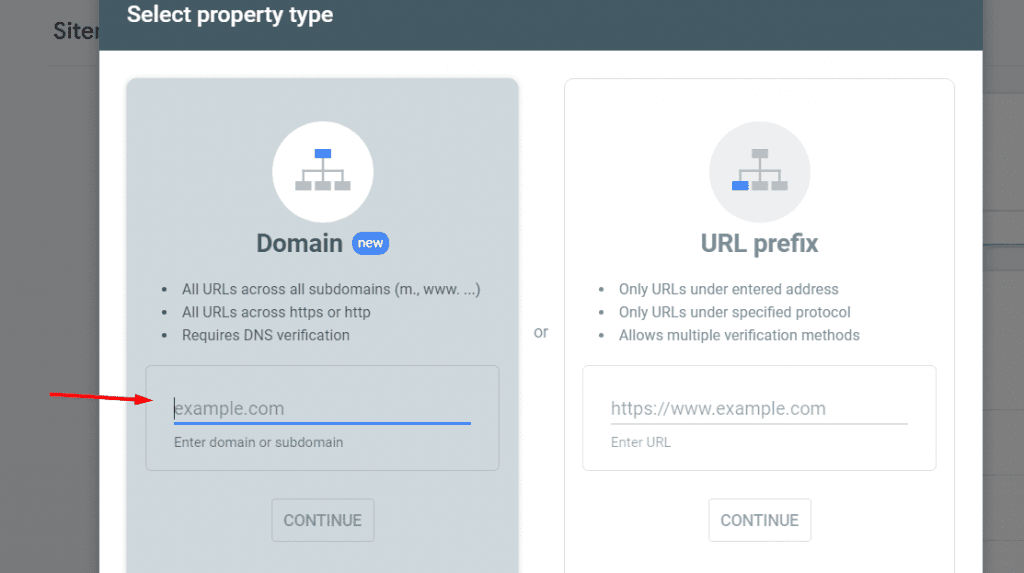
On the next page you will see several website verification methods to confirm you’re the legitimate owner of your domain.
You’ll find common verification tools including HTML file upload, where you’ll add a specific file to your website’s root directory.
Another popular option is the meta tag method, requiring you to insert a unique code snippet into your site’s HTML header.
You can also verify through your domain name provider or by adding a DNS record.
Choose a verification method, complete the process, and wait 2-5 minutes for website ownership verification.
If you encounter any challenges during the verification process, Google’s Search Console offers comprehensive steps to confirm ownership for each method.
3. Setting Up Google Search Console
Once you’ve verified ownership, setting up Google Search Console becomes straightforward. The dashboard provides essential search indexing performance analysis and website verification methods to monitor your site’s presence in Google’s search results.
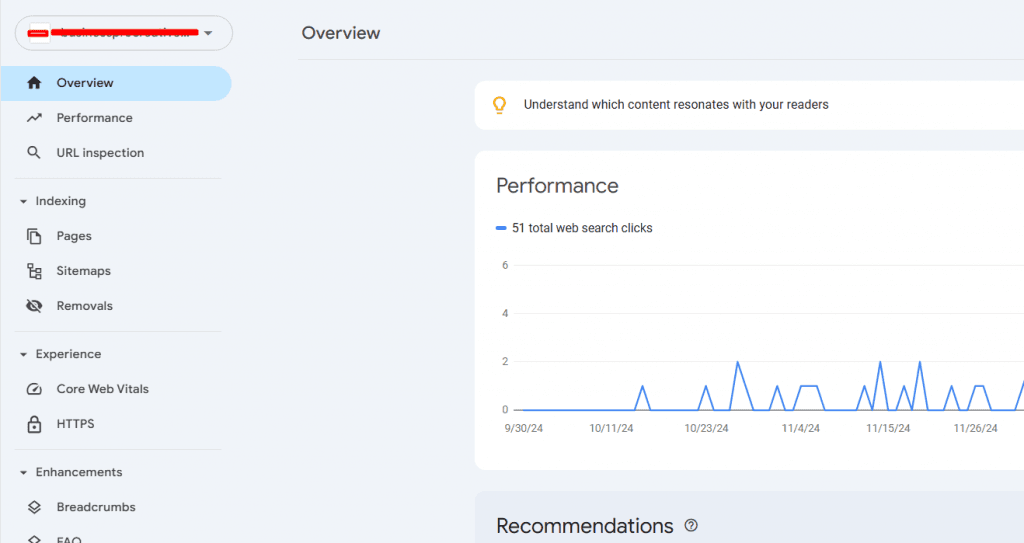
Access the main dashboard to monitor your site’s performance metrics, including search traffic, click-through rates, URL inspection, Indexing status, experience, and enhancements.
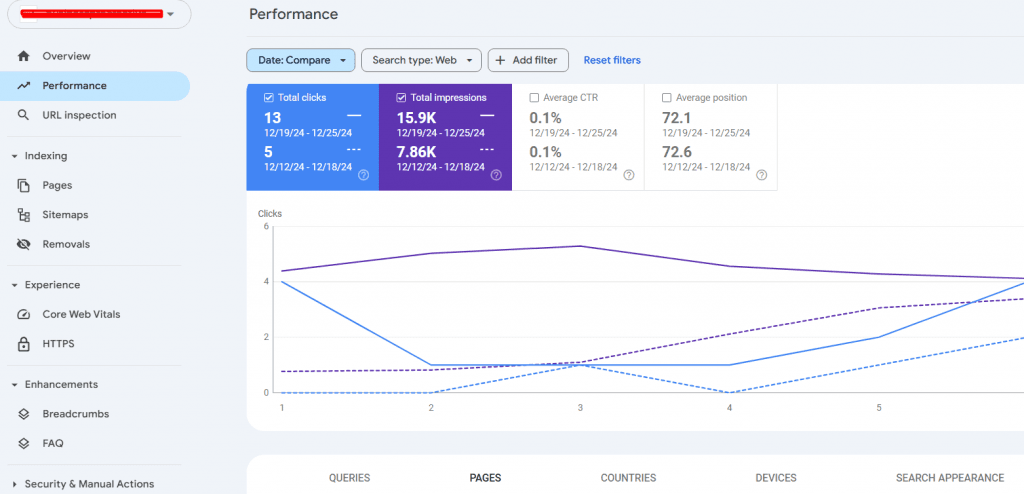
The Google Search Console offers essential benefits, such as identifying technical issues, monitoring mobile usability, and providing insights into how Google perceives your website, enabling you to receive detailed reports on search queries, page performance, and opportunities for enhancing your site’s visibility.
To improve your site’s visibility in Google search results, submit an XML sitemap to help Google understand your site structure, and optimize your robots.txt file to guide search crawlers effectively.
4. Submitting Your Sitemap
Submitting your website’s sitemap is important for Google to effectively discover and index your site’s content and structure. For a complete guide on creating and optimizing sitemaps for SEO, check out this sitemap SEO guide.
To submit your sitemap in Search Console, simply navigate to the ‘Sitemaps’ section, enter your sitemap URL (in XML or RSS format), and click ‘Submit.’ Once submitted, monitor the status under the ‘Sitemaps’ section to ensure it is successfully processed and address any errors if they appear.
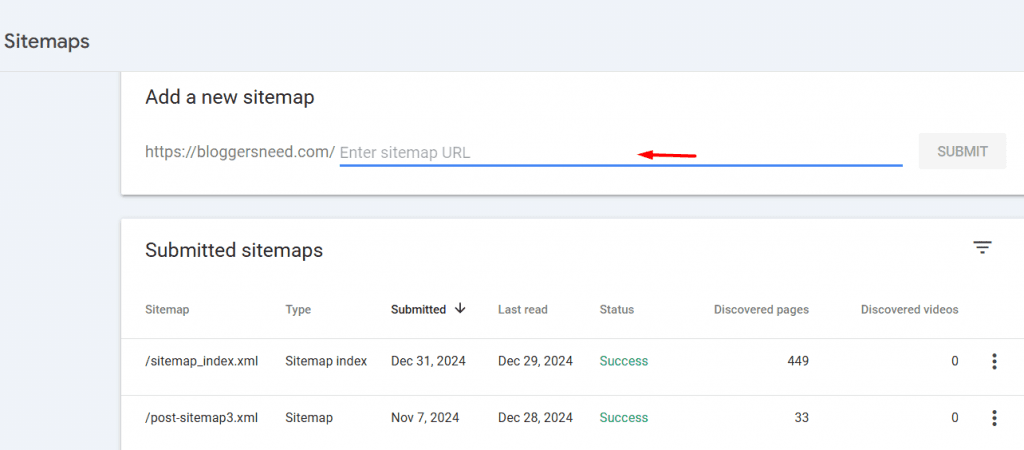
To maximize the benefits of your sitemap, regularly update it whenever you add, remove, or modify content. Use SEO plugins like Rankmath or Yoast SEO to automate sitemap generation, ensuring your content remains fresh and easily discoverable.
Remember to resubmit your sitemap after significant website changes to confirm Google stays current with your site’s structure.
5. Requesting Indexing for Specific URLs
Once you submit your website’s sitemap URL, Google starts to index your website URLs. However, some URLs may fail to index due to several reasons. In such situations, you can use Google’s indexing tool for specific URLs.
Google’s URL Inspection Tool provides website owners with a direct way to request indexing for specific pages. When implementing effective indexing strategies, you’ll want to prioritize your most important URLs for submission.
To request indexing, access Google Search Console, navigate to the URL Inspection Tool, and enter the webpage address you want indexed.
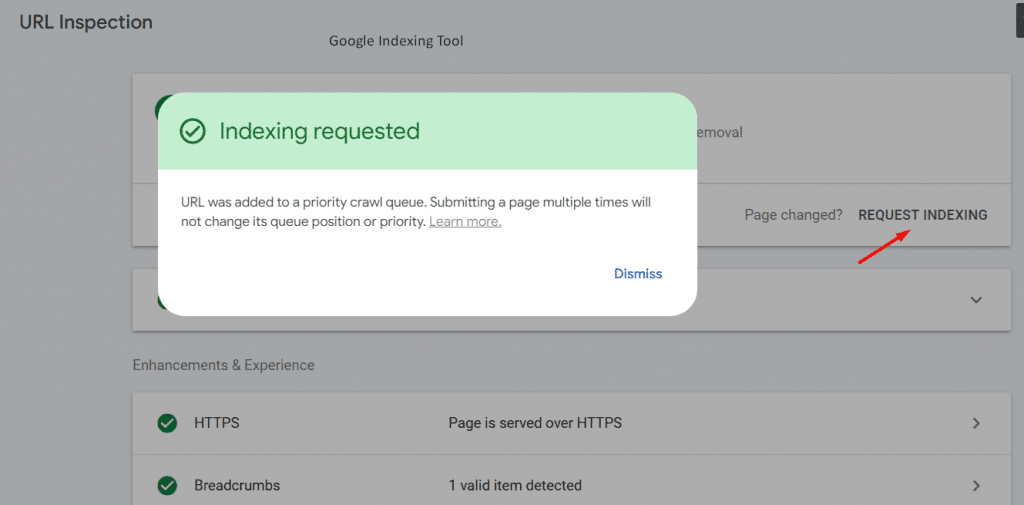
If the page fail to index, click “Request Indexing” to submit it to Google. Remember to focus your URL prioritization on new content or significant page updates, as Google automatically discovers and indexes most website changes through regular crawling.
To enhance your website’s crawl frequency, focus on submitting high-quality and up-to-date content, as this will increase the likelihood of your URLs being analyzed and quickly indexed by search engines.
What Are Some Tips to Improve Your Site’s Chances of Being Indexed?
Webmasters who want better indexing results can take several practical steps to improve their site’s visibility to search engines.
Start with thorough Keyword Research to understand what terms your audience uses, then implement Content Optimization strategies across your pages.
Make certain your site’s Mobile Responsiveness meets Google’s standards, as mobile-first indexing is now the norm.
To fasten loading times on your WordPress site, use a caching plugin to effectively compress images, minimize code, and leverage browser caching.
Create a best Internal Linking structure to help search engines discover and understand your content’s hierarchy.
To enhance your site’s SEO, prioritize a clean architecture, use descriptive URLs, and implement XML sitemaps for effective crawler navigation.
What are the Common Reasons for Google Indexing Issues?
Google indexing issues can prevent website from indexing. If you’re experiencing indexing delays, it’s often due to poor site structure or crawl errors that block Google’s access to your pages.
Duplicate content across your site can confuse search engines and dilute your ranking potential, while improper mobile optimization may lead Google to bypass your content entirely.
Your robots.txt file might accidentally block important pages, or your site’s navigation structure could be too complex for Google’s crawlers to follow efficiently.
Server errors, slow loading times, and broken links can also interrupt the indexing process. To resolve these issues, regularly check your Google Search Console for crawl errors, verify your site loads quickly on mobile devices, and maintain a clean, hierarchical site structure with unique, quality content.
How to Use Google Search Console to Track Indexing Status?
When you’re ready to monitor your website’s indexing status, Google Search Console provides powerful tools to track how Google crawls and indexes your pages.
You’ll find essential metrics in the “Coverage” report, which shows indexed pages, errors, and warnings that might affect your site’s visibility in search results.
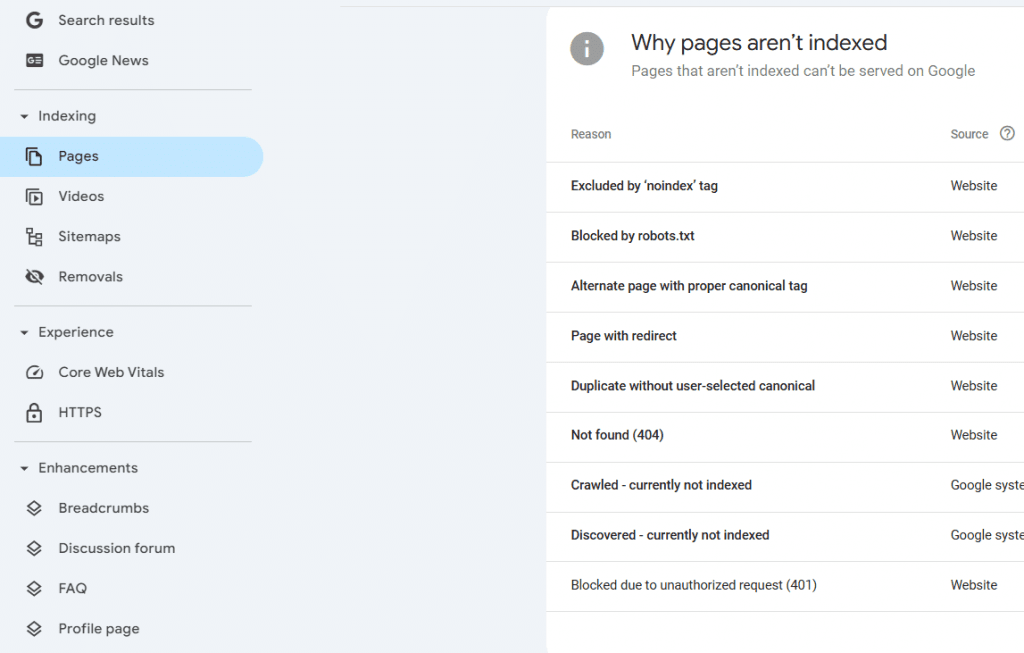
How Does Google Index Websites and Links?
When submitting your website to Google, you’ll need to understand how Google’s process of discover and catalog both internal and external links that point to your web pages.
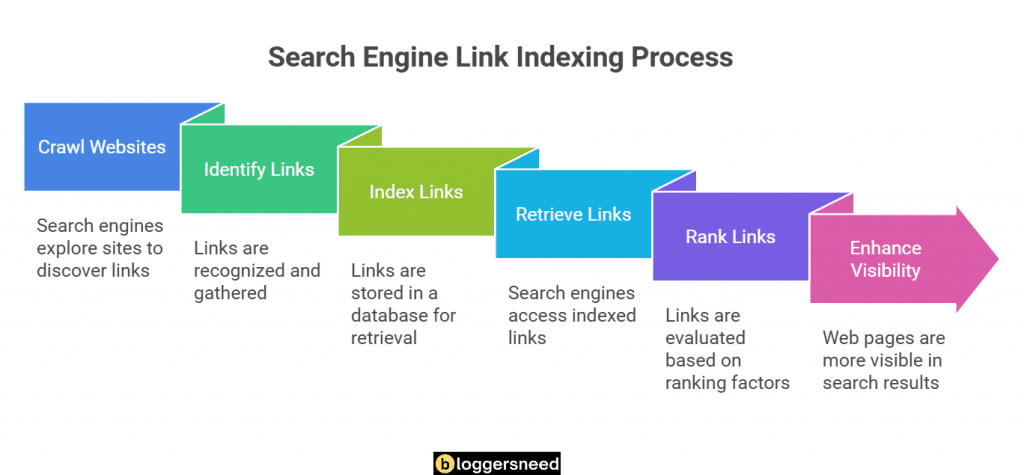
Your website’s visibility in search results depends heavily on Google’s ability to crawl and index these links, which serve as pathways for search engine bots to find and evaluate your content.
You can track your site’s link indexing status through Google Search Console’s Index Coverage report, which shows you exactly which URLs Google has successfully indexed and which ones might’ve indexing issues that need your attention.
What Is Link Indexing, and How Does It Impact Your Website’s Visibility in Google?
Link indexing refers to the process by which search engines, like Google, organize and store links from web pages, enabling efficient retrieval and display in search results. This process is crucial for SEO as it ensures that linked content is discoverable and relevant to user queries.
When implementing link indexing strategies, you’ll need reliable link indexing tools to monitor your progress.
While link indexing benefits include improved search rankings and visibility, you’ll face link indexing challenges like broken links and slow crawl rates.
Follow link indexing best practices by regularly auditing and optimizing your site’s link structure.
How Does Submitting a Website to Google Search Affect Link Indexing Efficiency?
Submitting your website to Google Search jumpstarts the link indexing process and helps search engines discover your content more efficiently.
When you submit through Google Search Console, you’re accelerating both page indexing and link indexing strategies, improving your SEO performance.
This integrated approach enhances search visibility by ensuring Google crawls and indexes your site’s internal and external links systematically.
What Are the Best Tools for Monitoring and Improving Indexing?
You’ll find Google Search Console most effective when paired with complementary tools like Screaming Frog and Ahrefs to monitor your website’s indexing status thoroughly.
These tools work together to provide deeper insights into crawl errors, broken links, and indexing issues that might affect your site’s search visibility.
How Can You Use Google Search Console Alongside Other Tools to Optimize Link Indexing?
Google Search Console works in tandem with several powerful SEO tools to help you monitor and optimize your website’s indexing status.
By combining link analysis tools, crawl optimization software, and performance metrics tracking, you’ll get thorough insights into your indexing strategies.
Use these integrated tools to identify crawl errors, monitor indexing progress, and refine your site’s search visibility.
What Steps Can Improve the Indexing of Pages and Links?
You’ll improve your website’s indexing by creating and submitting a proper XML sitemap that helps Google discover and crawl your pages efficiently, while ensuring your robots.txt file doesn’t accidentally block important content.
After submission, you can track indexing progress through Google Search Console’s Index Coverage report, which highlights any crawl errors or issues preventing pages from being indexed properly.
When the Coverage report flags problems, you should promptly fix technical issues like broken links, incorrect canonical tags, or crawl blocks to maintain healthy indexing status.
How Can a Proper Sitemap and Robots.txt File Help With Link and Page Indexing?
With the right setup of your sitemap and robots.txt file, you can greatly improve how Google crawls and indexes your website’s content.
Your sitemap importance lies in helping search engines discover and understand your site structure, while robots.txt benefits include controlling crawl efficiency and directing Google to priority pages.
These indexing strategies work together to enhance your website visibility and search performance.
How Do You Resolve Issues Flagged in the Index Coverage Report After Submission?
After setting up your sitemaps and robots.txt files correctly, monitoring and resolving indexing issues becomes the next major focus.
Check your index coverage report regularly to identify submission errors and troubleshoot blocked pages.
Analyze report interpretation data to spot crawling problems, then implement indexing resolution steps like fixing broken links, removing duplicate content, and updating meta tags for improved search visibility.
How to Submit a Website to Search Engines Other Than Google?
Use pinging services and indexers to submit website to search engines other than Google.
- Pinging Services
Pinging services notify search engines that your website content has been updated or published. These are useful for smaller search engines and directories. - Indexing Tools (Indexers)
Website indexing tools can directly submit your site or specific URLs to search engines, speeding up the crawling process.
Affiliate Disclosure: Some of the links in this post are affiliate links, which means I may earn a small commission if you make a purchase through those links. This comes at no extra cost to you. Thank you for your support!