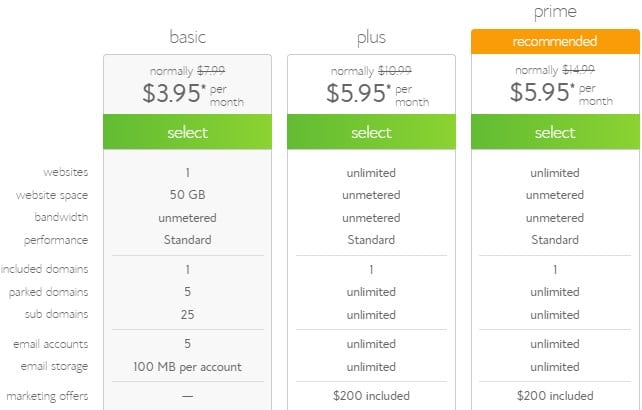Do you want to start a WordPress blog by installing WordPress on Bluehost hosting?
Then check this step-by-step guide to installing WordPress on Bluehost.
Before starting this guide on how to start a WordPress blog on Bluehost.
We know that Bluehost hosting is officially recommended by WordPress.Org.
Also, it is one of the best WordPress hosting among the bests like Wpengine, FastComet, Inmotion Hosting, etc.
Perks of Using Bluehost
- Highly used by popular online websites and professional webmasters.
- Best features for Ecommerce based websites
- Best customer to handle all your requests quickly via chat and phone
- 24/7 Network monitoring
- Free domain for a year
- The security features of Bluehost are excellent
- Their Cpanel is easy to use with best features
- Diesel Generator Backup Power
- Unlimited disk storage and domain hosting
- Free Drag and Drop Site Builders
- Unlimited Add-on, subdomains, and parked domains.
- 99.99% Uptime Guarantee
These are the some of the benefits of using Bluehost hosting to know more visit Bluehost.com
Normally the price of hosting is $7.99/month but signing from this special link you get an offer for using Bluehost for $3.95/month the offer is especially for my blog readers.
Use my offer and cut the price by half and save your money now.
How to install WordPress on Bluehost?
1. Get Started
To start a Bluehost blog Visit Bluehost website and click Get Started Now.
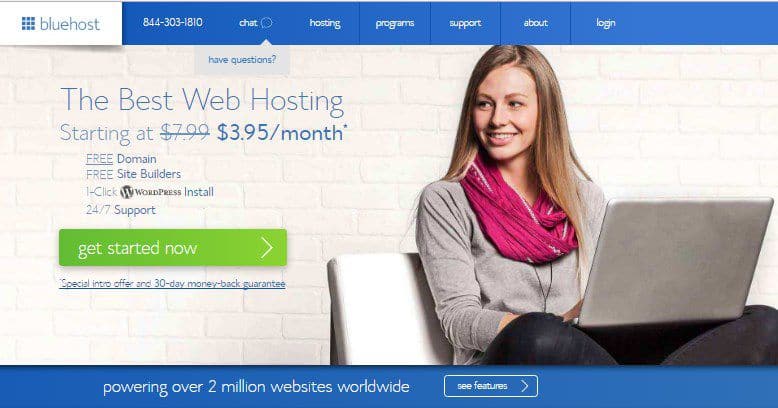
2. Select The Plan
Now select the plan that suits you best and click select.
3. Buy Or Transfer Domain
Now the part is to buy a domain you like to do that second section will popup and it will have the two options like
New domain – Register any domain of your choice from this best domain registrar.
Transfer domain – Transfer your domain from your existing domain registers like Namecheap or Godaddy.

Or if you want to use only the hosting from Bluehost with existing domain registrars then you need to change your existing DNS record to Bluehost DNS record.
Also, you can also change your DNS later after buying hosting from Bluehost.
4. Creating Account
Now the thing is to fill all your information with necessary records or also you can sign up with Gmail account to do it easily with one click.
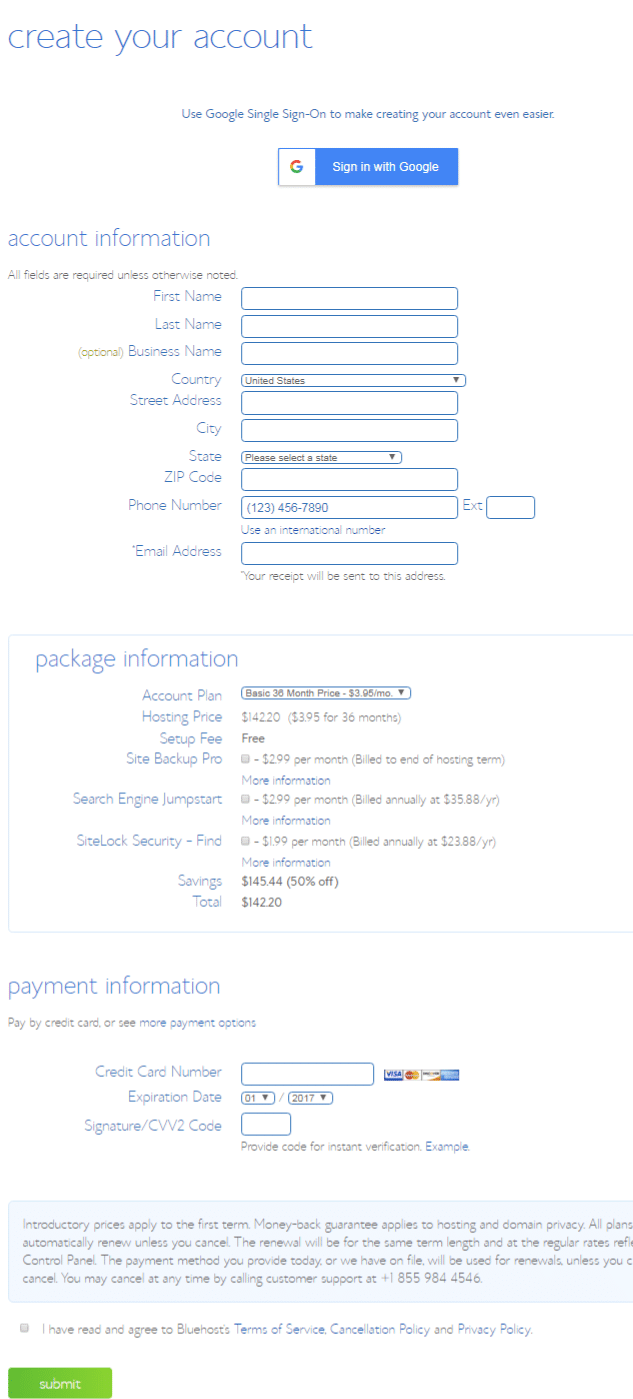
After filling out the details now pick the best hosting plan to get maximum discount.
To get maximum discount choose Basic 36 month plan and pay $3.96/month.
The package also has
- Site Backup Pro
- Search Engine Jumpstart
- Site Lock Security – Find
If you want these options for your website check the boxes and complete your order by paying through credit card or PayPal account.
After completing your payment, you will be asked to create an account with username and password. So create with strong username and password for your Bluehost account.
5. Installing WordPress On Bluehost
WordPress is one of the best CMS for websites, and more than 90% of websites are using Wordpress as their CMS.
Mojomarketplace is most popular for connecting digital goods, and now Bluehost integrated Mojomarketplace on their Cpanel.
Using mojomarketplace on your Cpanel to install themes, plugins for your site.
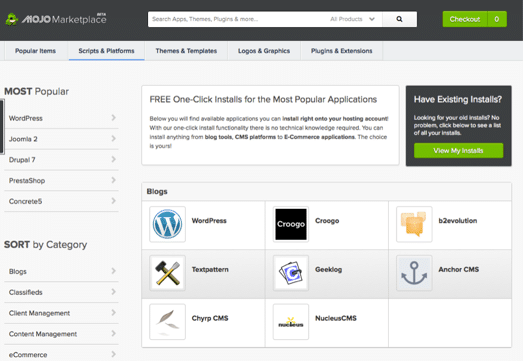
To install WordPress head over to Mojomarketplace on your Cpanel section and click WordPress icon.
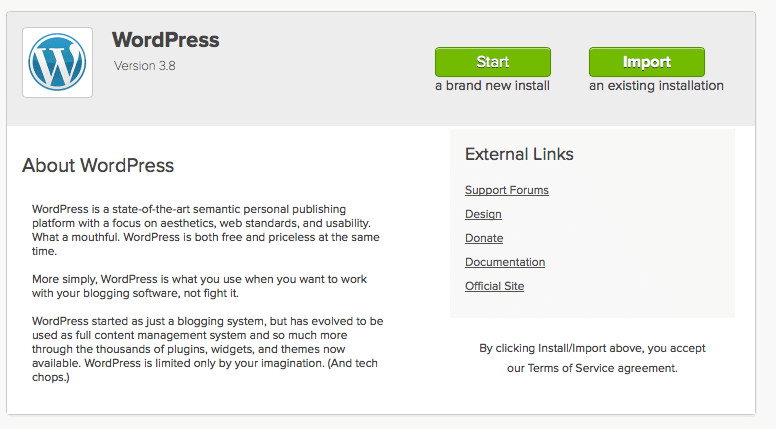
This will take to WordPress install section and click “Start” to install WordPress on Bluehost.
Now you will see another step where you want to choose the right domain to install wordpress. Mostly if your account is new, you will see only domain so choose that domain name
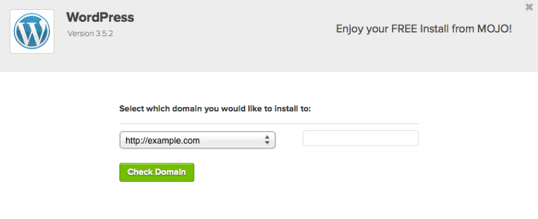
In next step fill out information like
- Site name
- Admin Username
- Admin Password
- Admin email account
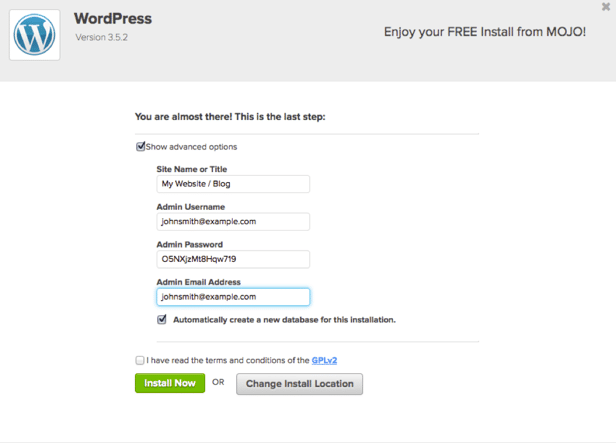
Then click “Install Now” green to install WordPress on Bluehost.
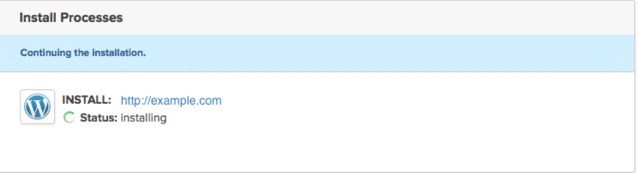
Now WordPress will installed on your Bluehost blog. That’s all.
In this post, you will learn about how to start a WordPress blog on Bluehost.
But I’ve missed saying about the process of creating a blog like installing a theme, writing blog posts and publishing it.
So after reading this post, follow How to start a WordPress blog step by step article to launch your blog on the internet today.
Installing WordPress On Bluehost: Wrapping It Up
First of all, Choosing Bluehost as your hosting provider would be your best investment.
Because it is my favorite hosting provider since my websites now hosting on their servers.
You will know the benefits of using Bluehost when you use it on your blog later.
I gave you the exact way to install wordpress on Bluehost easily with screenshots.
Finally, other than Bluehost my choice of hosting providers are A2hosting, Wpengine, FastComet, and Inmotion hosting.
Affiliate Disclosure: Some of the links in this post are affiliate links, which means I may earn a small commission if you make a purchase through those links. This comes at no extra cost to you. Thank you for your support!